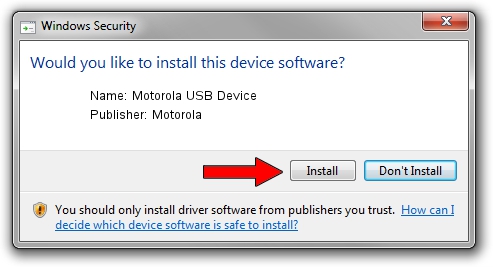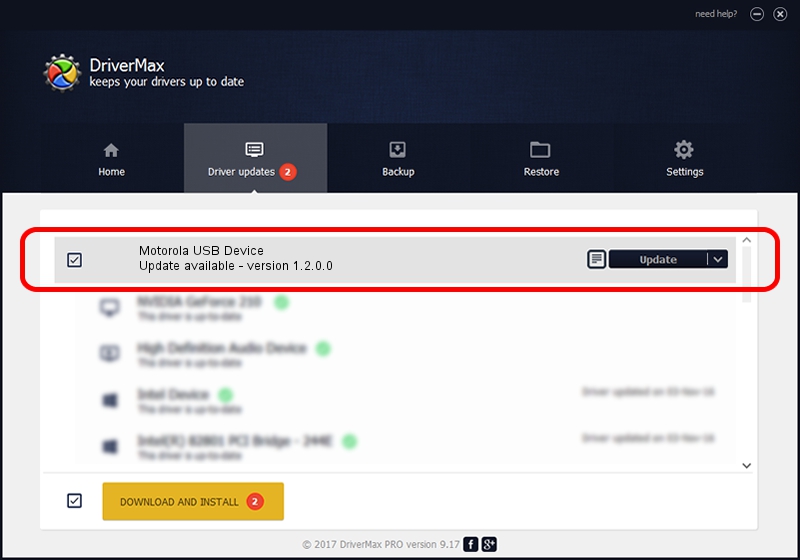Advertising seems to be blocked by your browser.
The ads help us provide this software and web site to you for free.
Please support our project by allowing our site to show ads.
Home /
Manufacturers /
Motorola /
Motorola USB Device /
USB/VID_22B8&PID_437F /
1.2.0.0 Mar 01, 2013
Motorola Motorola USB Device driver download and installation
Motorola USB Device is a USB Universal Serial Bus hardware device. This Windows driver was developed by Motorola. The hardware id of this driver is USB/VID_22B8&PID_437F; this string has to match your hardware.
1. Motorola Motorola USB Device driver - how to install it manually
- Download the driver setup file for Motorola Motorola USB Device driver from the link below. This download link is for the driver version 1.2.0.0 released on 2013-03-01.
- Start the driver setup file from a Windows account with the highest privileges (rights). If your UAC (User Access Control) is started then you will have to accept of the driver and run the setup with administrative rights.
- Go through the driver installation wizard, which should be quite easy to follow. The driver installation wizard will scan your PC for compatible devices and will install the driver.
- Shutdown and restart your PC and enjoy the new driver, it is as simple as that.
Driver file size: 1698311 bytes (1.62 MB)
This driver received an average rating of 4 stars out of 58959 votes.
This driver was released for the following versions of Windows:
- This driver works on Windows 2000 64 bits
- This driver works on Windows Server 2003 64 bits
- This driver works on Windows XP 64 bits
- This driver works on Windows Vista 64 bits
- This driver works on Windows 7 64 bits
- This driver works on Windows 8 64 bits
- This driver works on Windows 8.1 64 bits
- This driver works on Windows 10 64 bits
- This driver works on Windows 11 64 bits
2. How to install Motorola Motorola USB Device driver using DriverMax
The advantage of using DriverMax is that it will setup the driver for you in the easiest possible way and it will keep each driver up to date, not just this one. How can you install a driver with DriverMax? Let's see!
- Start DriverMax and click on the yellow button named ~SCAN FOR DRIVER UPDATES NOW~. Wait for DriverMax to scan and analyze each driver on your PC.
- Take a look at the list of driver updates. Scroll the list down until you locate the Motorola Motorola USB Device driver. Click the Update button.
- That's all, the driver is now installed!

Dec 22 2023 7:28AM / Written by Andreea Kartman for DriverMax
follow @DeeaKartman