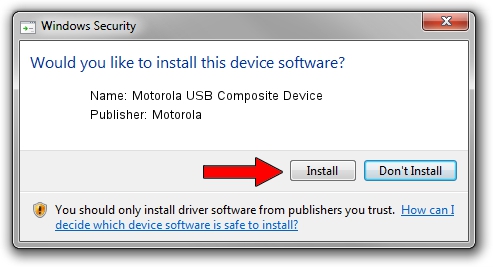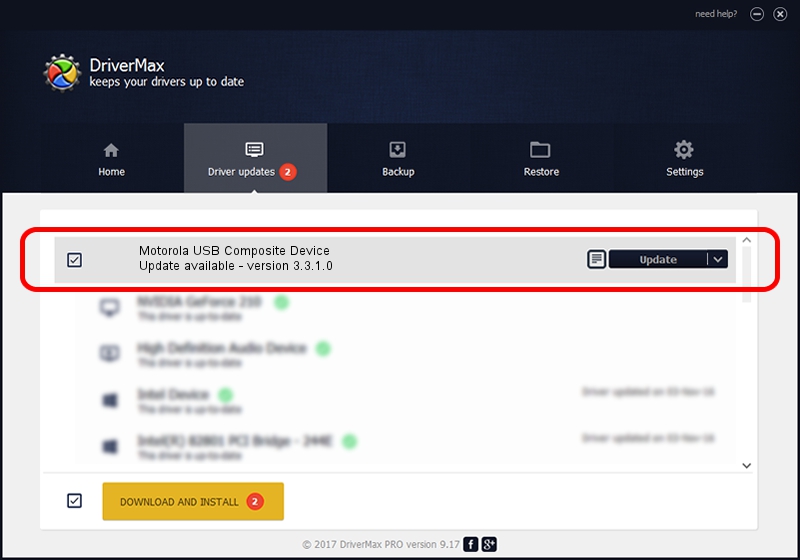Advertising seems to be blocked by your browser.
The ads help us provide this software and web site to you for free.
Please support our project by allowing our site to show ads.
Home /
Manufacturers /
Motorola /
Motorola USB Composite Device /
USB/VID_22B8&PID_3004 /
3.3.1.0 Nov 26, 2012
Driver for Motorola Motorola USB Composite Device - downloading and installing it
Motorola USB Composite Device is a USB Universal Serial Bus hardware device. The developer of this driver was Motorola. The hardware id of this driver is USB/VID_22B8&PID_3004; this string has to match your hardware.
1. How to manually install Motorola Motorola USB Composite Device driver
- You can download from the link below the driver installer file for the Motorola Motorola USB Composite Device driver. The archive contains version 3.3.1.0 dated 2012-11-26 of the driver.
- Start the driver installer file from a user account with administrative rights. If your User Access Control Service (UAC) is started please confirm the installation of the driver and run the setup with administrative rights.
- Follow the driver installation wizard, which will guide you; it should be quite easy to follow. The driver installation wizard will analyze your PC and will install the right driver.
- When the operation finishes shutdown and restart your PC in order to use the updated driver. As you can see it was quite smple to install a Windows driver!
This driver received an average rating of 3.7 stars out of 85821 votes.
2. How to install Motorola Motorola USB Composite Device driver using DriverMax
The advantage of using DriverMax is that it will install the driver for you in just a few seconds and it will keep each driver up to date. How can you install a driver using DriverMax? Let's take a look!
- Start DriverMax and press on the yellow button that says ~SCAN FOR DRIVER UPDATES NOW~. Wait for DriverMax to analyze each driver on your PC.
- Take a look at the list of available driver updates. Search the list until you locate the Motorola Motorola USB Composite Device driver. Click the Update button.
- Finished installing the driver!

Jul 9 2016 8:26PM / Written by Andreea Kartman for DriverMax
follow @DeeaKartman