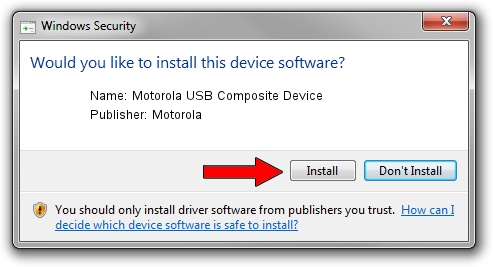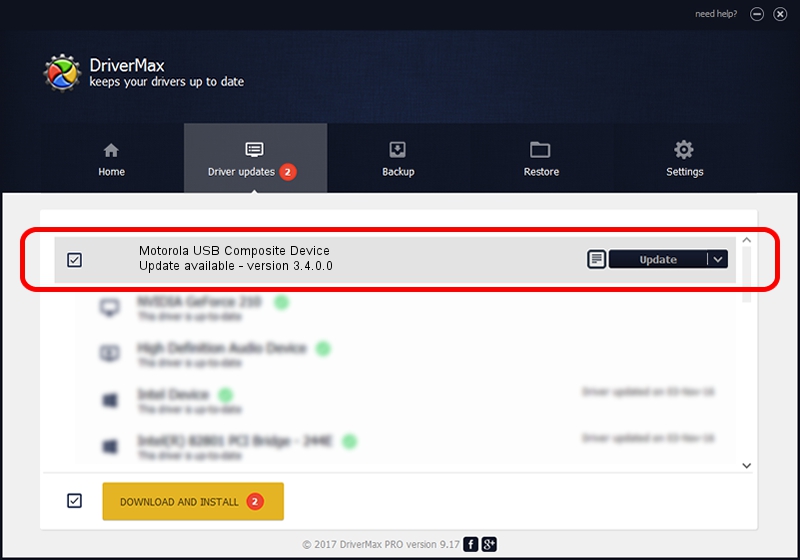Advertising seems to be blocked by your browser.
The ads help us provide this software and web site to you for free.
Please support our project by allowing our site to show ads.
Home /
Manufacturers /
Motorola /
Motorola USB Composite Device /
USB/VID_22B8&PID_3001 /
3.4.0.0 Mar 01, 2013
Download and install Motorola Motorola USB Composite Device driver
Motorola USB Composite Device is a USB Universal Serial Bus device. This Windows driver was developed by Motorola. The hardware id of this driver is USB/VID_22B8&PID_3001.
1. Install Motorola Motorola USB Composite Device driver manually
- You can download from the link below the driver setup file for the Motorola Motorola USB Composite Device driver. The archive contains version 3.4.0.0 released on 2013-03-01 of the driver.
- Start the driver installer file from a user account with the highest privileges (rights). If your User Access Control (UAC) is running please accept of the driver and run the setup with administrative rights.
- Follow the driver setup wizard, which will guide you; it should be pretty easy to follow. The driver setup wizard will scan your computer and will install the right driver.
- When the operation finishes restart your PC in order to use the updated driver. It is as simple as that to install a Windows driver!
Size of this driver: 1710481 bytes (1.63 MB)
Driver rating 4.8 stars out of 86721 votes.
This driver will work for the following versions of Windows:
- This driver works on Windows 2000 64 bits
- This driver works on Windows Server 2003 64 bits
- This driver works on Windows XP 64 bits
- This driver works on Windows Vista 64 bits
- This driver works on Windows 7 64 bits
- This driver works on Windows 8 64 bits
- This driver works on Windows 8.1 64 bits
- This driver works on Windows 10 64 bits
- This driver works on Windows 11 64 bits
2. Using DriverMax to install Motorola Motorola USB Composite Device driver
The advantage of using DriverMax is that it will setup the driver for you in the easiest possible way and it will keep each driver up to date, not just this one. How can you install a driver with DriverMax? Let's take a look!
- Start DriverMax and push on the yellow button named ~SCAN FOR DRIVER UPDATES NOW~. Wait for DriverMax to scan and analyze each driver on your PC.
- Take a look at the list of detected driver updates. Scroll the list down until you locate the Motorola Motorola USB Composite Device driver. Click on Update.
- That's all, the driver is now installed!

Jul 23 2016 1:29AM / Written by Dan Armano for DriverMax
follow @danarm