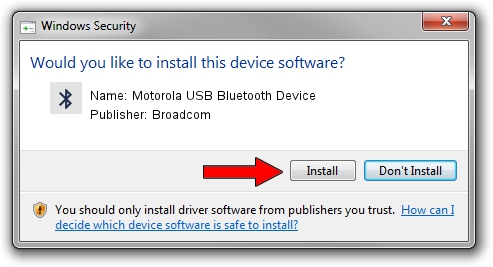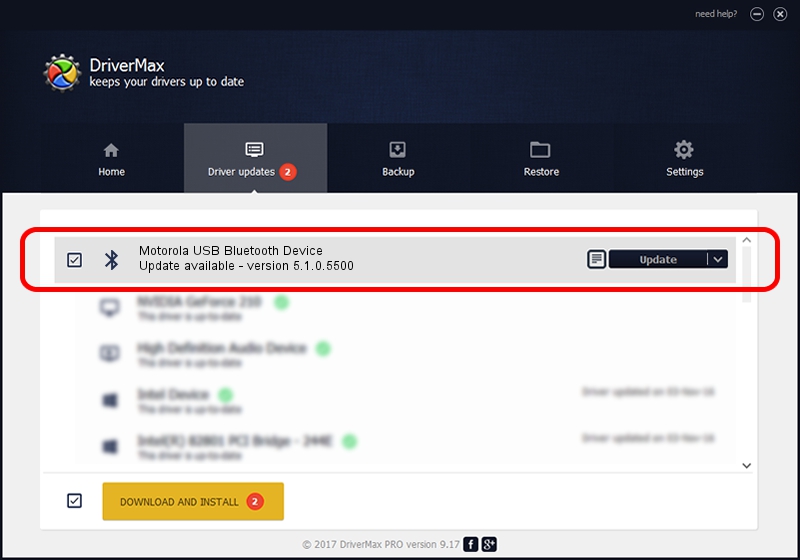Advertising seems to be blocked by your browser.
The ads help us provide this software and web site to you for free.
Please support our project by allowing our site to show ads.
Home /
Manufacturers /
Broadcom /
Motorola USB Bluetooth Device /
USB/VID_22B8&PID_0850 /
5.1.0.5500 Jan 29, 2008
Broadcom Motorola USB Bluetooth Device how to download and install the driver
Motorola USB Bluetooth Device is a Bluetooth for Windows device. The Windows version of this driver was developed by Broadcom. The hardware id of this driver is USB/VID_22B8&PID_0850; this string has to match your hardware.
1. Broadcom Motorola USB Bluetooth Device driver - how to install it manually
- Download the driver setup file for Broadcom Motorola USB Bluetooth Device driver from the location below. This is the download link for the driver version 5.1.0.5500 dated 2008-01-29.
- Start the driver installation file from a Windows account with administrative rights. If your UAC (User Access Control) is enabled then you will have to accept of the driver and run the setup with administrative rights.
- Go through the driver setup wizard, which should be pretty straightforward. The driver setup wizard will scan your PC for compatible devices and will install the driver.
- Shutdown and restart your PC and enjoy the fresh driver, it is as simple as that.
The file size of this driver is 92981 bytes (90.80 KB)
This driver received an average rating of 5 stars out of 33505 votes.
This driver is fully compatible with the following versions of Windows:
- This driver works on Windows 2000 32 bits
- This driver works on Windows Server 2003 32 bits
- This driver works on Windows XP 32 bits
- This driver works on Windows Vista 32 bits
- This driver works on Windows 7 32 bits
- This driver works on Windows 8 32 bits
- This driver works on Windows 8.1 32 bits
- This driver works on Windows 10 32 bits
- This driver works on Windows 11 32 bits
2. How to install Broadcom Motorola USB Bluetooth Device driver using DriverMax
The most important advantage of using DriverMax is that it will setup the driver for you in the easiest possible way and it will keep each driver up to date, not just this one. How easy can you install a driver using DriverMax? Let's see!
- Start DriverMax and click on the yellow button named ~SCAN FOR DRIVER UPDATES NOW~. Wait for DriverMax to analyze each driver on your PC.
- Take a look at the list of available driver updates. Search the list until you locate the Broadcom Motorola USB Bluetooth Device driver. Click the Update button.
- Finished installing the driver!