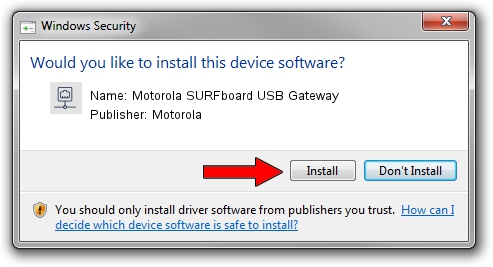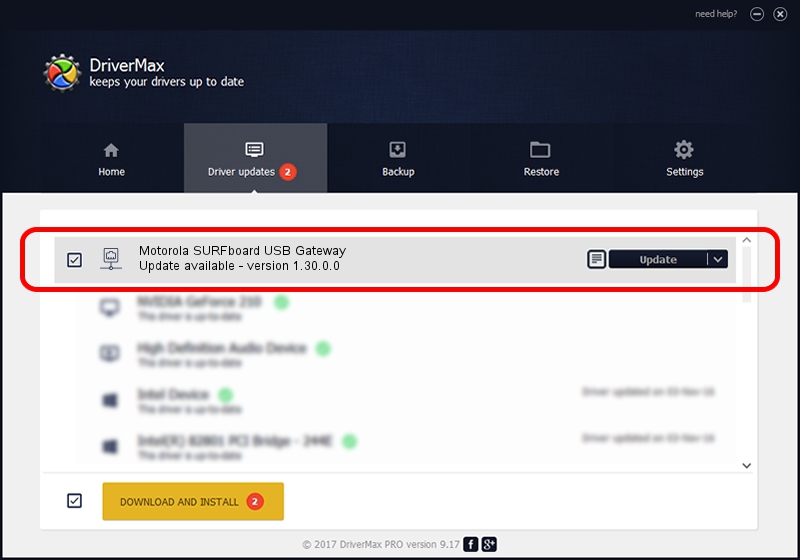Advertising seems to be blocked by your browser.
The ads help us provide this software and web site to you for free.
Please support our project by allowing our site to show ads.
Home /
Manufacturers /
Motorola /
Motorola SURFboard USB Gateway /
USB/VID_07B2&PID_0900 /
1.30.0.0 Aug 13, 2004
Motorola Motorola SURFboard USB Gateway - two ways of downloading and installing the driver
Motorola SURFboard USB Gateway is a Network Adapters device. The Windows version of this driver was developed by Motorola. In order to make sure you are downloading the exact right driver the hardware id is USB/VID_07B2&PID_0900.
1. Motorola Motorola SURFboard USB Gateway driver - how to install it manually
- Download the setup file for Motorola Motorola SURFboard USB Gateway driver from the link below. This is the download link for the driver version 1.30.0.0 dated 2004-08-13.
- Start the driver installation file from a Windows account with the highest privileges (rights). If your User Access Control (UAC) is running then you will have to confirm the installation of the driver and run the setup with administrative rights.
- Go through the driver installation wizard, which should be quite straightforward. The driver installation wizard will scan your PC for compatible devices and will install the driver.
- Shutdown and restart your computer and enjoy the fresh driver, it is as simple as that.
Driver file size: 15950 bytes (15.58 KB)
Driver rating 3.4 stars out of 47587 votes.
This driver is fully compatible with the following versions of Windows:
- This driver works on Windows 2000 32 bits
- This driver works on Windows Server 2003 32 bits
- This driver works on Windows XP 32 bits
- This driver works on Windows Vista 32 bits
- This driver works on Windows 7 32 bits
- This driver works on Windows 8 32 bits
- This driver works on Windows 8.1 32 bits
- This driver works on Windows 10 32 bits
- This driver works on Windows 11 32 bits
2. How to install Motorola Motorola SURFboard USB Gateway driver using DriverMax
The advantage of using DriverMax is that it will install the driver for you in just a few seconds and it will keep each driver up to date, not just this one. How can you install a driver using DriverMax? Let's see!
- Open DriverMax and press on the yellow button named ~SCAN FOR DRIVER UPDATES NOW~. Wait for DriverMax to scan and analyze each driver on your computer.
- Take a look at the list of driver updates. Scroll the list down until you find the Motorola Motorola SURFboard USB Gateway driver. Click the Update button.
- That's it, you installed your first driver!

Aug 8 2016 11:26PM / Written by Andreea Kartman for DriverMax
follow @DeeaKartman