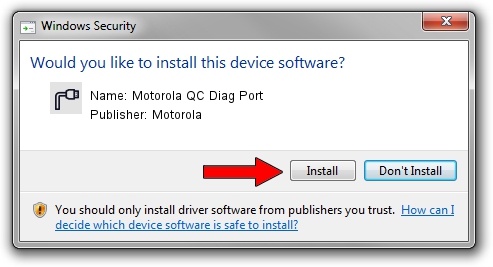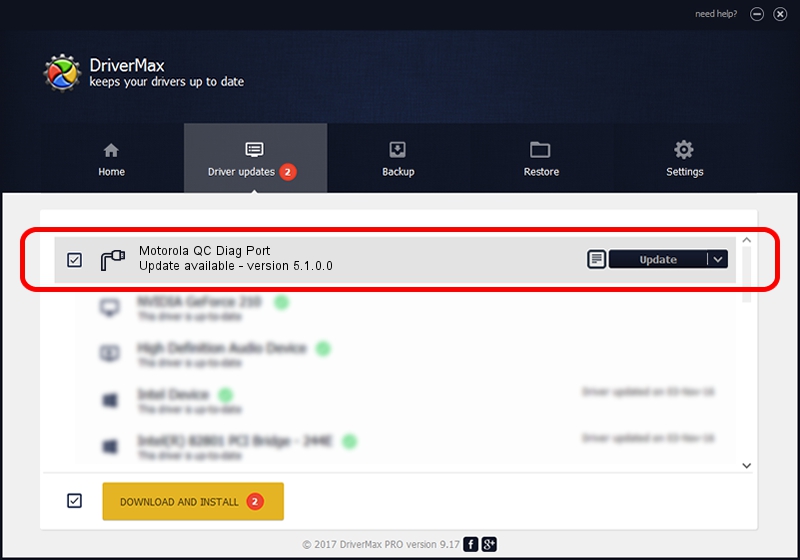Advertising seems to be blocked by your browser.
The ads help us provide this software and web site to you for free.
Please support our project by allowing our site to show ads.
Home /
Manufacturers /
Motorola /
Motorola QC Diag Port /
USB/VID_22B8&PID_70B1&MI_04 /
5.1.0.0 Mar 01, 2013
Driver for Motorola Motorola QC Diag Port - downloading and installing it
Motorola QC Diag Port is a Ports device. The Windows version of this driver was developed by Motorola. The hardware id of this driver is USB/VID_22B8&PID_70B1&MI_04; this string has to match your hardware.
1. Manually install Motorola Motorola QC Diag Port driver
- You can download from the link below the driver installer file for the Motorola Motorola QC Diag Port driver. The archive contains version 5.1.0.0 released on 2013-03-01 of the driver.
- Start the driver installer file from a user account with administrative rights. If your User Access Control Service (UAC) is started please confirm the installation of the driver and run the setup with administrative rights.
- Go through the driver setup wizard, which will guide you; it should be pretty easy to follow. The driver setup wizard will analyze your PC and will install the right driver.
- When the operation finishes shutdown and restart your computer in order to use the updated driver. It is as simple as that to install a Windows driver!
The file size of this driver is 1451139 bytes (1.38 MB)
This driver was rated with an average of 4.8 stars by 72672 users.
This driver is fully compatible with the following versions of Windows:
- This driver works on Windows 2000 32 bits
- This driver works on Windows Server 2003 32 bits
- This driver works on Windows XP 32 bits
- This driver works on Windows Vista 32 bits
- This driver works on Windows 7 32 bits
- This driver works on Windows 8 32 bits
- This driver works on Windows 8.1 32 bits
- This driver works on Windows 10 32 bits
- This driver works on Windows 11 32 bits
2. How to use DriverMax to install Motorola Motorola QC Diag Port driver
The most important advantage of using DriverMax is that it will install the driver for you in the easiest possible way and it will keep each driver up to date, not just this one. How easy can you install a driver with DriverMax? Let's see!
- Start DriverMax and click on the yellow button that says ~SCAN FOR DRIVER UPDATES NOW~. Wait for DriverMax to scan and analyze each driver on your computer.
- Take a look at the list of driver updates. Scroll the list down until you find the Motorola Motorola QC Diag Port driver. Click on Update.
- Finished installing the driver!

Jul 17 2016 10:42AM / Written by Daniel Statescu for DriverMax
follow @DanielStatescu