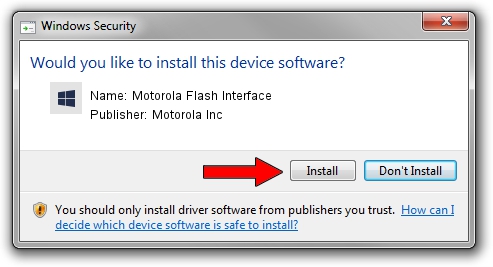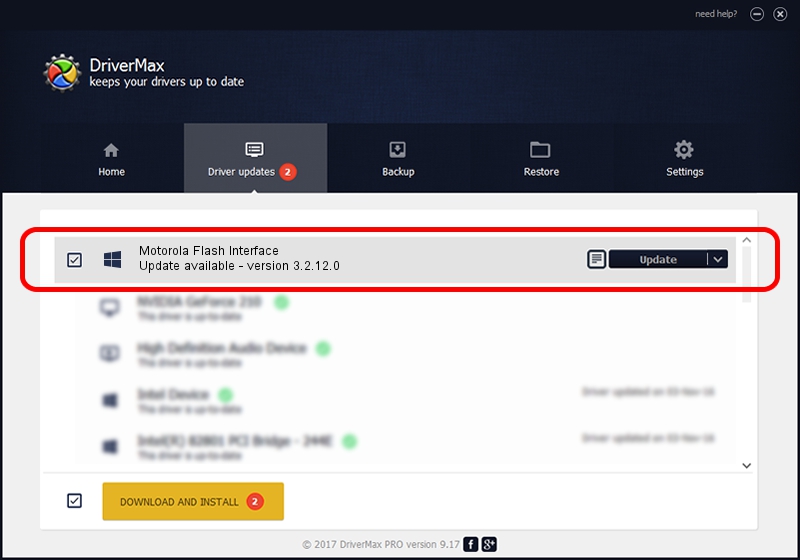Advertising seems to be blocked by your browser.
The ads help us provide this software and web site to you for free.
Please support our project by allowing our site to show ads.
Home /
Manufacturers /
Motorola Inc /
Motorola Flash Interface /
USB/VID_22B8&PID_42F0 /
3.2.12.0 Nov 08, 2011
Motorola Inc Motorola Flash Interface - two ways of downloading and installing the driver
Motorola Flash Interface is a MOTUSB device. The Windows version of this driver was developed by Motorola Inc. The hardware id of this driver is USB/VID_22B8&PID_42F0; this string has to match your hardware.
1. Manually install Motorola Inc Motorola Flash Interface driver
- Download the driver setup file for Motorola Inc Motorola Flash Interface driver from the link below. This download link is for the driver version 3.2.12.0 released on 2011-11-08.
- Run the driver installation file from a Windows account with the highest privileges (rights). If your User Access Control Service (UAC) is enabled then you will have to accept of the driver and run the setup with administrative rights.
- Go through the driver setup wizard, which should be pretty easy to follow. The driver setup wizard will scan your PC for compatible devices and will install the driver.
- Restart your computer and enjoy the new driver, as you can see it was quite smple.
Size of this driver: 84909 bytes (82.92 KB)
This driver was rated with an average of 4.8 stars by 55781 users.
This driver will work for the following versions of Windows:
- This driver works on Windows 2000 64 bits
- This driver works on Windows Server 2003 64 bits
- This driver works on Windows XP 64 bits
- This driver works on Windows Vista 64 bits
- This driver works on Windows 7 64 bits
- This driver works on Windows 8 64 bits
- This driver works on Windows 8.1 64 bits
- This driver works on Windows 10 64 bits
- This driver works on Windows 11 64 bits
2. How to use DriverMax to install Motorola Inc Motorola Flash Interface driver
The advantage of using DriverMax is that it will install the driver for you in just a few seconds and it will keep each driver up to date, not just this one. How can you install a driver with DriverMax? Let's follow a few steps!
- Start DriverMax and push on the yellow button named ~SCAN FOR DRIVER UPDATES NOW~. Wait for DriverMax to scan and analyze each driver on your computer.
- Take a look at the list of detected driver updates. Scroll the list down until you locate the Motorola Inc Motorola Flash Interface driver. Click the Update button.
- That's all, the driver is now installed!

Aug 11 2016 11:34AM / Written by Daniel Statescu for DriverMax
follow @DanielStatescu