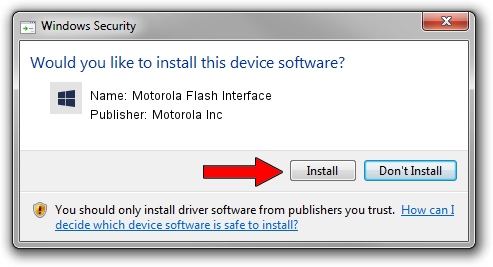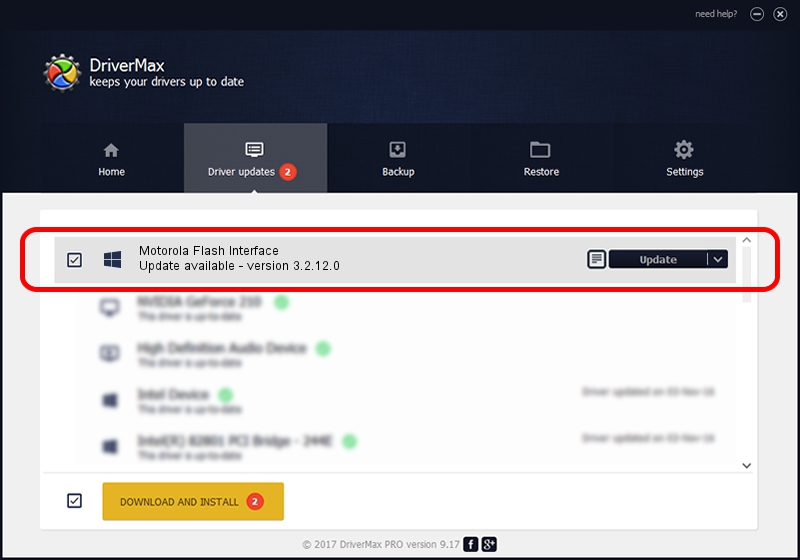Advertising seems to be blocked by your browser.
The ads help us provide this software and web site to you for free.
Please support our project by allowing our site to show ads.
Home /
Manufacturers /
Motorola Inc /
Motorola Flash Interface /
USB/VID_0451&PID_D003 /
3.2.12.0 Nov 08, 2011
Download and install Motorola Inc Motorola Flash Interface driver
Motorola Flash Interface is a MOTUSB hardware device. The developer of this driver was Motorola Inc. The hardware id of this driver is USB/VID_0451&PID_D003.
1. Manually install Motorola Inc Motorola Flash Interface driver
- Download the setup file for Motorola Inc Motorola Flash Interface driver from the location below. This is the download link for the driver version 3.2.12.0 released on 2011-11-08.
- Run the driver setup file from a Windows account with the highest privileges (rights). If your UAC (User Access Control) is enabled then you will have to accept of the driver and run the setup with administrative rights.
- Go through the driver setup wizard, which should be quite straightforward. The driver setup wizard will analyze your PC for compatible devices and will install the driver.
- Shutdown and restart your computer and enjoy the new driver, as you can see it was quite smple.
Download size of the driver: 81793 bytes (79.88 KB)
This driver was installed by many users and received an average rating of 4.6 stars out of 14438 votes.
This driver will work for the following versions of Windows:
- This driver works on Windows 2000 32 bits
- This driver works on Windows Server 2003 32 bits
- This driver works on Windows XP 32 bits
- This driver works on Windows Vista 32 bits
- This driver works on Windows 7 32 bits
- This driver works on Windows 8 32 bits
- This driver works on Windows 8.1 32 bits
- This driver works on Windows 10 32 bits
- This driver works on Windows 11 32 bits
2. The easy way: using DriverMax to install Motorola Inc Motorola Flash Interface driver
The advantage of using DriverMax is that it will install the driver for you in the easiest possible way and it will keep each driver up to date. How can you install a driver using DriverMax? Let's see!
- Open DriverMax and press on the yellow button named ~SCAN FOR DRIVER UPDATES NOW~. Wait for DriverMax to scan and analyze each driver on your PC.
- Take a look at the list of detected driver updates. Search the list until you find the Motorola Inc Motorola Flash Interface driver. Click the Update button.
- That's it, you installed your first driver!

Jul 8 2016 7:24PM / Written by Andreea Kartman for DriverMax
follow @DeeaKartman