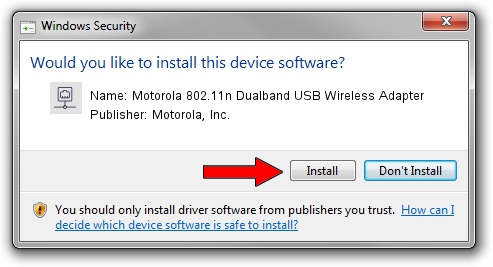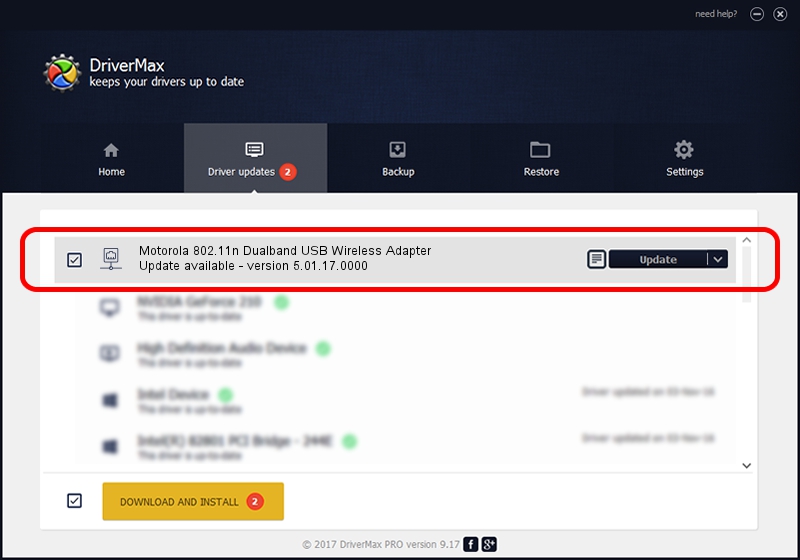Advertising seems to be blocked by your browser.
The ads help us provide this software and web site to you for free.
Please support our project by allowing our site to show ads.
Home /
Manufacturers /
Motorola, Inc. /
Motorola 802.11n Dualband USB Wireless Adapter /
USB/VID_100D&PID_9031 /
5.01.17.0000 Jun 27, 2014
Download and install Motorola, Inc. Motorola 802.11n Dualband USB Wireless Adapter driver
Motorola 802.11n Dualband USB Wireless Adapter is a Network Adapters hardware device. This driver was developed by Motorola, Inc.. In order to make sure you are downloading the exact right driver the hardware id is USB/VID_100D&PID_9031.
1. Install Motorola, Inc. Motorola 802.11n Dualband USB Wireless Adapter driver manually
- Download the setup file for Motorola, Inc. Motorola 802.11n Dualband USB Wireless Adapter driver from the location below. This is the download link for the driver version 5.01.17.0000 dated 2014-06-27.
- Start the driver installation file from a Windows account with administrative rights. If your User Access Control (UAC) is running then you will have to accept of the driver and run the setup with administrative rights.
- Go through the driver installation wizard, which should be quite easy to follow. The driver installation wizard will scan your PC for compatible devices and will install the driver.
- Shutdown and restart your computer and enjoy the fresh driver, as you can see it was quite smple.
Driver file size: 1238649 bytes (1.18 MB)
This driver was rated with an average of 4.9 stars by 72032 users.
This driver is fully compatible with the following versions of Windows:
- This driver works on Windows 7 32 bits
- This driver works on Windows 8 32 bits
- This driver works on Windows 8.1 32 bits
- This driver works on Windows 10 32 bits
- This driver works on Windows 11 32 bits
2. Installing the Motorola, Inc. Motorola 802.11n Dualband USB Wireless Adapter driver using DriverMax: the easy way
The advantage of using DriverMax is that it will setup the driver for you in just a few seconds and it will keep each driver up to date, not just this one. How can you install a driver with DriverMax? Let's take a look!
- Start DriverMax and push on the yellow button named ~SCAN FOR DRIVER UPDATES NOW~. Wait for DriverMax to analyze each driver on your computer.
- Take a look at the list of detected driver updates. Scroll the list down until you find the Motorola, Inc. Motorola 802.11n Dualband USB Wireless Adapter driver. Click the Update button.
- Finished installing the driver!

Jun 23 2016 1:19AM / Written by Dan Armano for DriverMax
follow @danarm