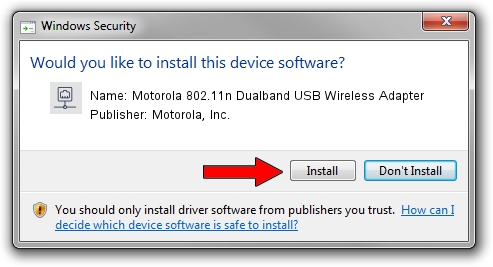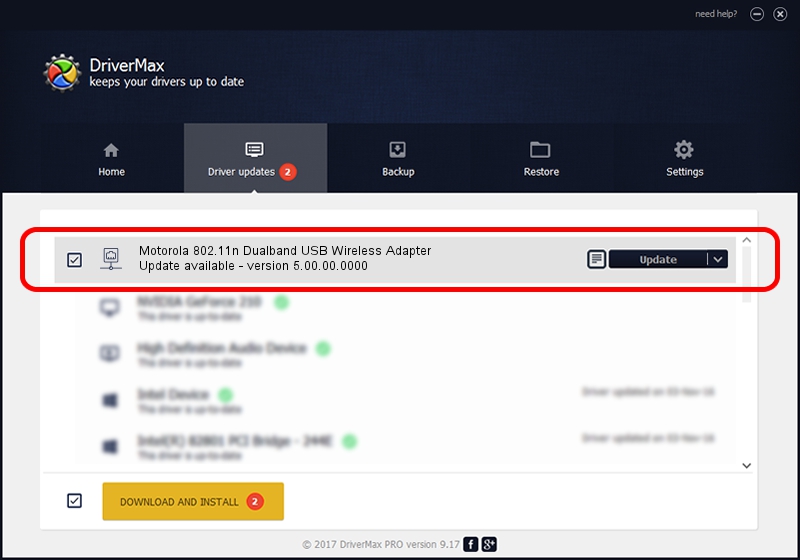Advertising seems to be blocked by your browser.
The ads help us provide this software and web site to you for free.
Please support our project by allowing our site to show ads.
Home /
Manufacturers /
Motorola, Inc. /
Motorola 802.11n Dualband USB Wireless Adapter /
USB/VID_100D&PID_9031 /
5.00.00.0000 Sep 28, 2012
Motorola, Inc. Motorola 802.11n Dualband USB Wireless Adapter - two ways of downloading and installing the driver
Motorola 802.11n Dualband USB Wireless Adapter is a Network Adapters device. This Windows driver was developed by Motorola, Inc.. The hardware id of this driver is USB/VID_100D&PID_9031.
1. Install Motorola, Inc. Motorola 802.11n Dualband USB Wireless Adapter driver manually
- Download the driver setup file for Motorola, Inc. Motorola 802.11n Dualband USB Wireless Adapter driver from the link below. This download link is for the driver version 5.00.00.0000 released on 2012-09-28.
- Start the driver setup file from a Windows account with the highest privileges (rights). If your UAC (User Access Control) is started then you will have to confirm the installation of the driver and run the setup with administrative rights.
- Go through the driver installation wizard, which should be quite easy to follow. The driver installation wizard will scan your PC for compatible devices and will install the driver.
- Shutdown and restart your computer and enjoy the new driver, as you can see it was quite smple.
The file size of this driver is 944696 bytes (922.55 KB)
This driver was installed by many users and received an average rating of 4.8 stars out of 15320 votes.
This driver was released for the following versions of Windows:
- This driver works on Windows 7 64 bits
- This driver works on Windows 8 64 bits
- This driver works on Windows 8.1 64 bits
- This driver works on Windows 10 64 bits
- This driver works on Windows 11 64 bits
2. Installing the Motorola, Inc. Motorola 802.11n Dualband USB Wireless Adapter driver using DriverMax: the easy way
The advantage of using DriverMax is that it will setup the driver for you in just a few seconds and it will keep each driver up to date, not just this one. How easy can you install a driver with DriverMax? Let's follow a few steps!
- Start DriverMax and press on the yellow button that says ~SCAN FOR DRIVER UPDATES NOW~. Wait for DriverMax to scan and analyze each driver on your computer.
- Take a look at the list of available driver updates. Scroll the list down until you find the Motorola, Inc. Motorola 802.11n Dualband USB Wireless Adapter driver. Click the Update button.
- Finished installing the driver!

Jul 21 2016 1:39AM / Written by Daniel Statescu for DriverMax
follow @DanielStatescu