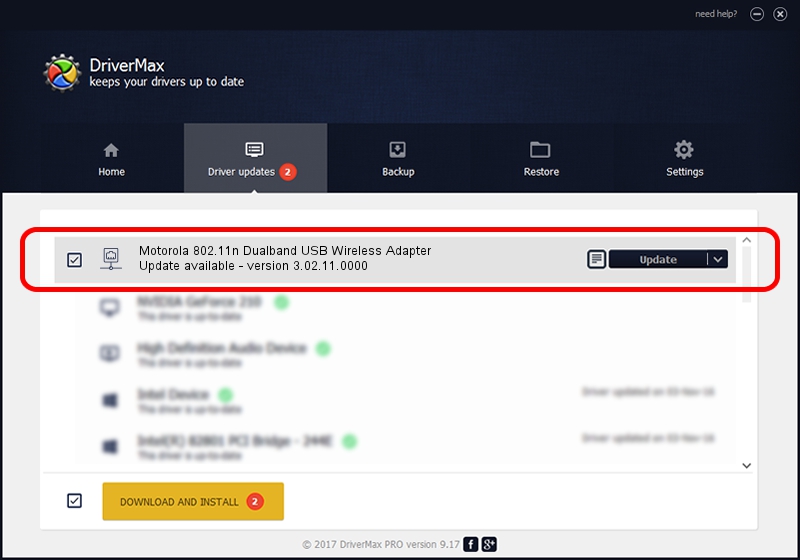Advertising seems to be blocked by your browser.
The ads help us provide this software and web site to you for free.
Please support our project by allowing our site to show ads.
Home /
Manufacturers /
Motorola, Inc. /
Motorola 802.11n Dualband USB Wireless Adapter /
USB/VID_100D&PID_9031 /
3.02.11.0000 Aug 17, 2012
Motorola, Inc. Motorola 802.11n Dualband USB Wireless Adapter - two ways of downloading and installing the driver
Motorola 802.11n Dualband USB Wireless Adapter is a Network Adapters device. This Windows driver was developed by Motorola, Inc.. USB/VID_100D&PID_9031 is the matching hardware id of this device.
1. Motorola, Inc. Motorola 802.11n Dualband USB Wireless Adapter driver - how to install it manually
- Download the setup file for Motorola, Inc. Motorola 802.11n Dualband USB Wireless Adapter driver from the link below. This download link is for the driver version 3.02.11.0000 dated 2012-08-17.
- Start the driver installation file from a Windows account with administrative rights. If your UAC (User Access Control) is started then you will have to accept of the driver and run the setup with administrative rights.
- Follow the driver installation wizard, which should be pretty easy to follow. The driver installation wizard will scan your PC for compatible devices and will install the driver.
- Shutdown and restart your PC and enjoy the updated driver, it is as simple as that.
Size of this driver: 801994 bytes (783.20 KB)
This driver received an average rating of 4.5 stars out of 57750 votes.
This driver will work for the following versions of Windows:
- This driver works on Windows Vista 64 bits
- This driver works on Windows 7 64 bits
- This driver works on Windows 8 64 bits
- This driver works on Windows 8.1 64 bits
- This driver works on Windows 10 64 bits
- This driver works on Windows 11 64 bits
2. The easy way: using DriverMax to install Motorola, Inc. Motorola 802.11n Dualband USB Wireless Adapter driver
The advantage of using DriverMax is that it will install the driver for you in the easiest possible way and it will keep each driver up to date. How can you install a driver using DriverMax? Let's see!
- Start DriverMax and push on the yellow button that says ~SCAN FOR DRIVER UPDATES NOW~. Wait for DriverMax to analyze each driver on your PC.
- Take a look at the list of driver updates. Scroll the list down until you locate the Motorola, Inc. Motorola 802.11n Dualband USB Wireless Adapter driver. Click on Update.
- That's it, you installed your first driver!

Jul 25 2016 9:55AM / Written by Dan Armano for DriverMax
follow @danarm