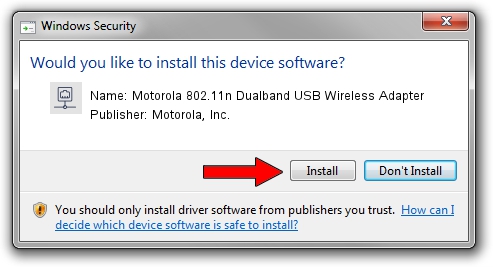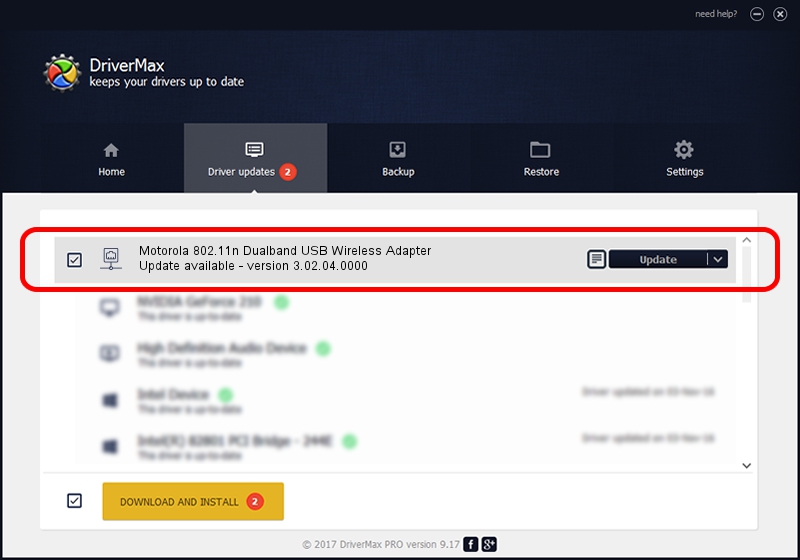Advertising seems to be blocked by your browser.
The ads help us provide this software and web site to you for free.
Please support our project by allowing our site to show ads.
Home /
Manufacturers /
Motorola, Inc. /
Motorola 802.11n Dualband USB Wireless Adapter /
USB/VID_100D&PID_9031 /
3.02.04.0000 Sep 05, 2011
Motorola, Inc. Motorola 802.11n Dualband USB Wireless Adapter driver download and installation
Motorola 802.11n Dualband USB Wireless Adapter is a Network Adapters hardware device. The developer of this driver was Motorola, Inc.. The hardware id of this driver is USB/VID_100D&PID_9031.
1. Motorola, Inc. Motorola 802.11n Dualband USB Wireless Adapter - install the driver manually
- Download the driver setup file for Motorola, Inc. Motorola 802.11n Dualband USB Wireless Adapter driver from the location below. This is the download link for the driver version 3.02.04.0000 released on 2011-09-05.
- Start the driver setup file from a Windows account with the highest privileges (rights). If your UAC (User Access Control) is enabled then you will have to accept of the driver and run the setup with administrative rights.
- Go through the driver setup wizard, which should be quite straightforward. The driver setup wizard will scan your PC for compatible devices and will install the driver.
- Restart your PC and enjoy the new driver, as you can see it was quite smple.
Driver file size: 782958 bytes (764.61 KB)
Driver rating 4 stars out of 85851 votes.
This driver is compatible with the following versions of Windows:
- This driver works on Windows Vista 64 bits
- This driver works on Windows 7 64 bits
- This driver works on Windows 8 64 bits
- This driver works on Windows 8.1 64 bits
- This driver works on Windows 10 64 bits
- This driver works on Windows 11 64 bits
2. How to install Motorola, Inc. Motorola 802.11n Dualband USB Wireless Adapter driver using DriverMax
The most important advantage of using DriverMax is that it will setup the driver for you in the easiest possible way and it will keep each driver up to date. How can you install a driver with DriverMax? Let's see!
- Start DriverMax and press on the yellow button that says ~SCAN FOR DRIVER UPDATES NOW~. Wait for DriverMax to analyze each driver on your PC.
- Take a look at the list of available driver updates. Scroll the list down until you locate the Motorola, Inc. Motorola 802.11n Dualband USB Wireless Adapter driver. Click on Update.
- Enjoy using the updated driver! :)

Aug 2 2016 3:39AM / Written by Daniel Statescu for DriverMax
follow @DanielStatescu