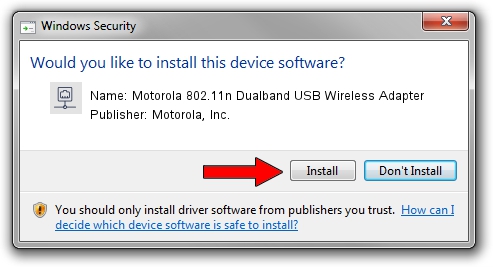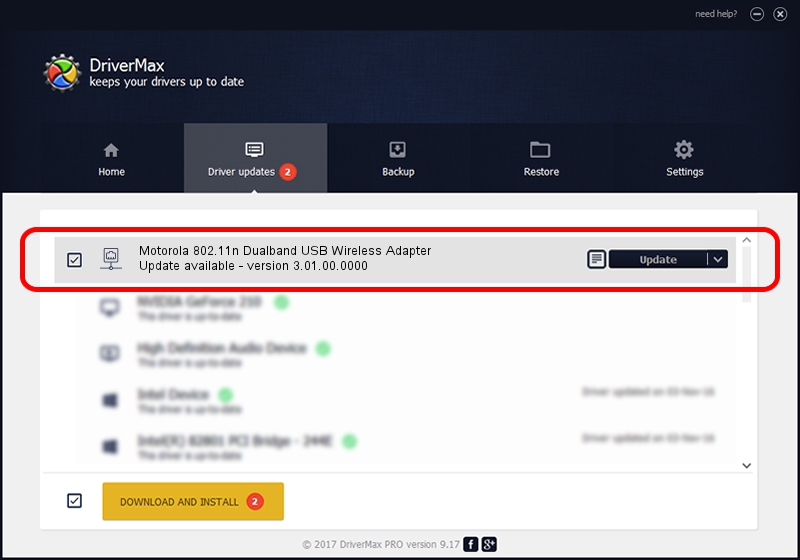Advertising seems to be blocked by your browser.
The ads help us provide this software and web site to you for free.
Please support our project by allowing our site to show ads.
Home /
Manufacturers /
Motorola, Inc. /
Motorola 802.11n Dualband USB Wireless Adapter /
USB/VID_100D&PID_9031 /
3.01.00.0000 Feb 12, 2010
Motorola, Inc. Motorola 802.11n Dualband USB Wireless Adapter - two ways of downloading and installing the driver
Motorola 802.11n Dualband USB Wireless Adapter is a Network Adapters hardware device. The developer of this driver was Motorola, Inc.. In order to make sure you are downloading the exact right driver the hardware id is USB/VID_100D&PID_9031.
1. Install Motorola, Inc. Motorola 802.11n Dualband USB Wireless Adapter driver manually
- Download the driver setup file for Motorola, Inc. Motorola 802.11n Dualband USB Wireless Adapter driver from the location below. This download link is for the driver version 3.01.00.0000 released on 2010-02-12.
- Run the driver setup file from a Windows account with administrative rights. If your User Access Control (UAC) is running then you will have to accept of the driver and run the setup with administrative rights.
- Follow the driver setup wizard, which should be quite easy to follow. The driver setup wizard will analyze your PC for compatible devices and will install the driver.
- Shutdown and restart your computer and enjoy the updated driver, it is as simple as that.
The file size of this driver is 619169 bytes (604.66 KB)
Driver rating 5 stars out of 47152 votes.
This driver will work for the following versions of Windows:
- This driver works on Windows 7 64 bits
- This driver works on Windows 8 64 bits
- This driver works on Windows 8.1 64 bits
- This driver works on Windows 10 64 bits
- This driver works on Windows 11 64 bits
2. The easy way: using DriverMax to install Motorola, Inc. Motorola 802.11n Dualband USB Wireless Adapter driver
The most important advantage of using DriverMax is that it will setup the driver for you in the easiest possible way and it will keep each driver up to date. How easy can you install a driver using DriverMax? Let's see!
- Start DriverMax and push on the yellow button named ~SCAN FOR DRIVER UPDATES NOW~. Wait for DriverMax to scan and analyze each driver on your computer.
- Take a look at the list of detected driver updates. Search the list until you locate the Motorola, Inc. Motorola 802.11n Dualband USB Wireless Adapter driver. Click the Update button.
- Finished installing the driver!

Aug 8 2016 11:28PM / Written by Dan Armano for DriverMax
follow @danarm