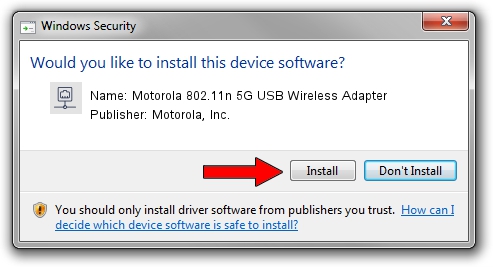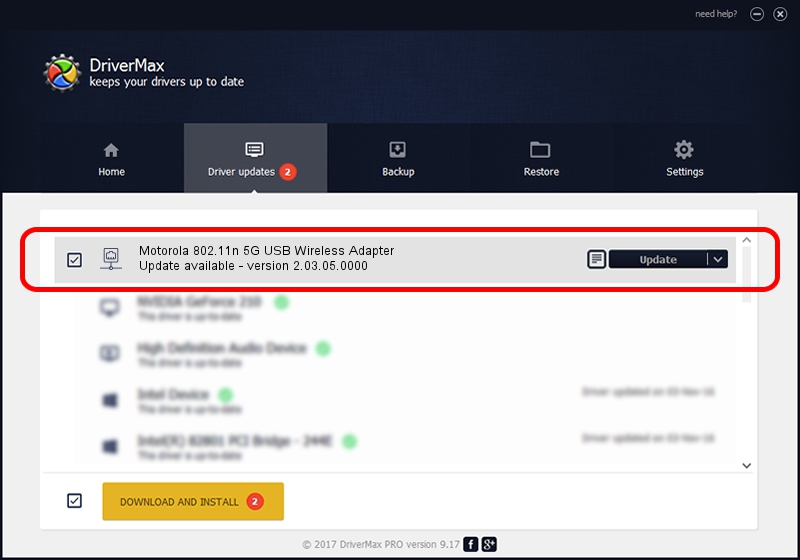Advertising seems to be blocked by your browser.
The ads help us provide this software and web site to you for free.
Please support our project by allowing our site to show ads.
Home /
Manufacturers /
Motorola, Inc. /
Motorola 802.11n 5G USB Wireless Adapter /
USB/VID_100D&PID_9032 /
2.03.05.0000 Jun 30, 2009
Motorola, Inc. Motorola 802.11n 5G USB Wireless Adapter - two ways of downloading and installing the driver
Motorola 802.11n 5G USB Wireless Adapter is a Network Adapters device. This Windows driver was developed by Motorola, Inc.. In order to make sure you are downloading the exact right driver the hardware id is USB/VID_100D&PID_9032.
1. Manually install Motorola, Inc. Motorola 802.11n 5G USB Wireless Adapter driver
- Download the setup file for Motorola, Inc. Motorola 802.11n 5G USB Wireless Adapter driver from the location below. This download link is for the driver version 2.03.05.0000 released on 2009-06-30.
- Run the driver installation file from a Windows account with the highest privileges (rights). If your User Access Control (UAC) is running then you will have to accept of the driver and run the setup with administrative rights.
- Go through the driver installation wizard, which should be pretty straightforward. The driver installation wizard will analyze your PC for compatible devices and will install the driver.
- Shutdown and restart your computer and enjoy the new driver, as you can see it was quite smple.
File size of the driver: 506783 bytes (494.91 KB)
This driver was rated with an average of 4.6 stars by 30532 users.
This driver is fully compatible with the following versions of Windows:
- This driver works on Windows Vista 64 bits
- This driver works on Windows 7 64 bits
- This driver works on Windows 8 64 bits
- This driver works on Windows 8.1 64 bits
- This driver works on Windows 10 64 bits
- This driver works on Windows 11 64 bits
2. How to install Motorola, Inc. Motorola 802.11n 5G USB Wireless Adapter driver using DriverMax
The advantage of using DriverMax is that it will setup the driver for you in the easiest possible way and it will keep each driver up to date, not just this one. How easy can you install a driver with DriverMax? Let's follow a few steps!
- Start DriverMax and click on the yellow button that says ~SCAN FOR DRIVER UPDATES NOW~. Wait for DriverMax to scan and analyze each driver on your PC.
- Take a look at the list of driver updates. Scroll the list down until you find the Motorola, Inc. Motorola 802.11n 5G USB Wireless Adapter driver. Click on Update.
- That's it, you installed your first driver!

Apr 7 2024 4:08AM / Written by Andreea Kartman for DriverMax
follow @DeeaKartman