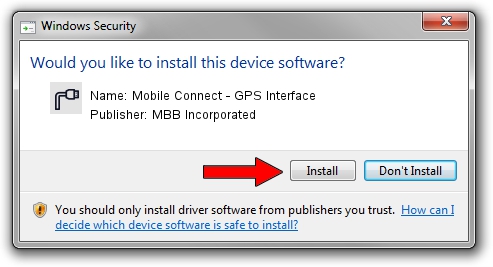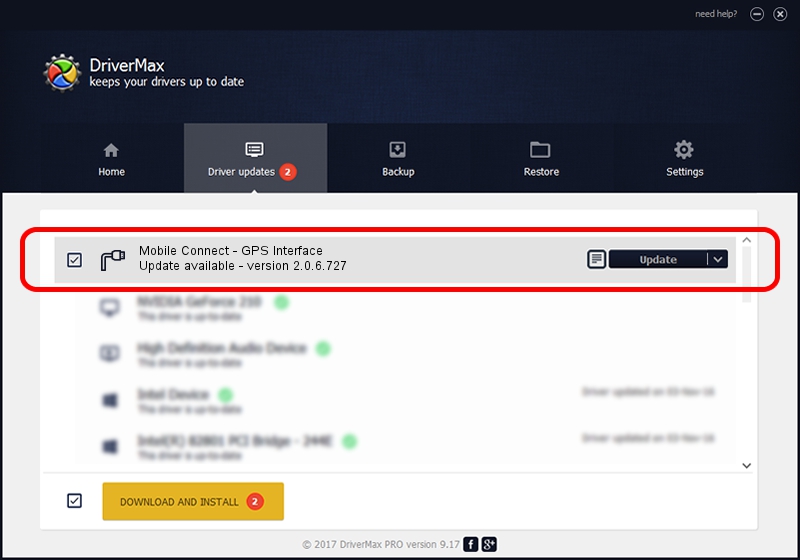Advertising seems to be blocked by your browser.
The ads help us provide this software and web site to you for free.
Please support our project by allowing our site to show ads.
Home /
Manufacturers /
MBB Incorporated /
Mobile Connect - GPS Interface /
USB/VID_12d1&Subclass_01&Prot_14 /
2.0.6.727 Jan 09, 2014
MBB Incorporated Mobile Connect - GPS Interface driver download and installation
Mobile Connect - GPS Interface is a Ports device. The developer of this driver was MBB Incorporated. In order to make sure you are downloading the exact right driver the hardware id is USB/VID_12d1&Subclass_01&Prot_14.
1. MBB Incorporated Mobile Connect - GPS Interface driver - how to install it manually
- Download the driver setup file for MBB Incorporated Mobile Connect - GPS Interface driver from the link below. This is the download link for the driver version 2.0.6.727 dated 2014-01-09.
- Start the driver installation file from a Windows account with administrative rights. If your User Access Control (UAC) is enabled then you will have to confirm the installation of the driver and run the setup with administrative rights.
- Follow the driver setup wizard, which should be pretty straightforward. The driver setup wizard will analyze your PC for compatible devices and will install the driver.
- Restart your computer and enjoy the fresh driver, it is as simple as that.
This driver was rated with an average of 3.7 stars by 85126 users.
2. The easy way: using DriverMax to install MBB Incorporated Mobile Connect - GPS Interface driver
The most important advantage of using DriverMax is that it will setup the driver for you in the easiest possible way and it will keep each driver up to date. How easy can you install a driver using DriverMax? Let's take a look!
- Start DriverMax and press on the yellow button that says ~SCAN FOR DRIVER UPDATES NOW~. Wait for DriverMax to analyze each driver on your PC.
- Take a look at the list of driver updates. Scroll the list down until you locate the MBB Incorporated Mobile Connect - GPS Interface driver. Click the Update button.
- That's all, the driver is now installed!

Jul 2 2016 12:25PM / Written by Andreea Kartman for DriverMax
follow @DeeaKartman