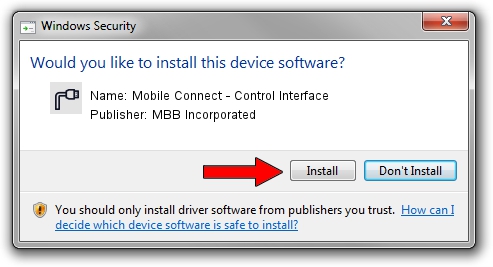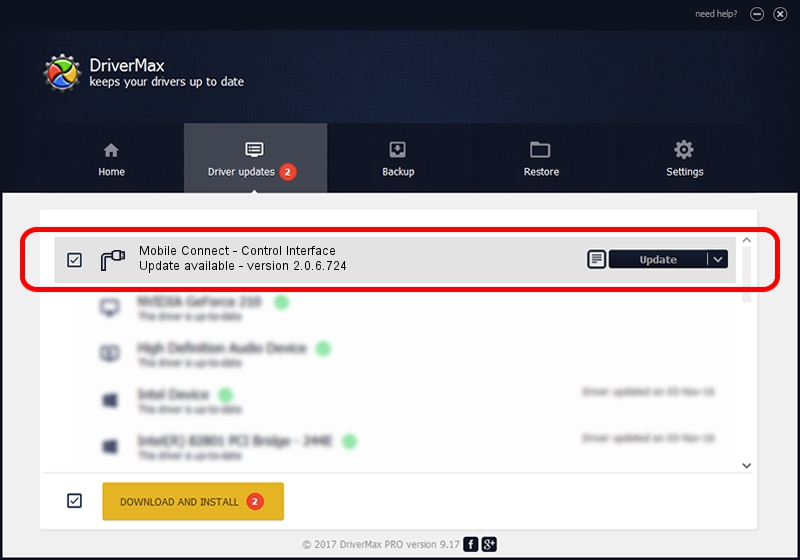Advertising seems to be blocked by your browser.
The ads help us provide this software and web site to you for free.
Please support our project by allowing our site to show ads.
Home /
Manufacturers /
MBB Incorporated /
Mobile Connect - Control Interface /
USB/VID_12d1&PID_1511&MI_08 /
2.0.6.724 Jun 28, 2013
Download and install MBB Incorporated Mobile Connect - Control Interface driver
Mobile Connect - Control Interface is a Ports device. This driver was developed by MBB Incorporated. USB/VID_12d1&PID_1511&MI_08 is the matching hardware id of this device.
1. How to manually install MBB Incorporated Mobile Connect - Control Interface driver
- Download the setup file for MBB Incorporated Mobile Connect - Control Interface driver from the link below. This is the download link for the driver version 2.0.6.724 released on 2013-06-28.
- Start the driver installation file from a Windows account with the highest privileges (rights). If your UAC (User Access Control) is started then you will have to confirm the installation of the driver and run the setup with administrative rights.
- Go through the driver installation wizard, which should be pretty straightforward. The driver installation wizard will scan your PC for compatible devices and will install the driver.
- Restart your computer and enjoy the new driver, as you can see it was quite smple.
Driver file size: 117284 bytes (114.54 KB)
This driver was installed by many users and received an average rating of 5 stars out of 43913 votes.
This driver will work for the following versions of Windows:
- This driver works on Windows 2000 64 bits
- This driver works on Windows Server 2003 64 bits
- This driver works on Windows XP 64 bits
- This driver works on Windows Vista 64 bits
- This driver works on Windows 7 64 bits
- This driver works on Windows 8 64 bits
- This driver works on Windows 8.1 64 bits
- This driver works on Windows 10 64 bits
- This driver works on Windows 11 64 bits
2. How to install MBB Incorporated Mobile Connect - Control Interface driver using DriverMax
The most important advantage of using DriverMax is that it will install the driver for you in just a few seconds and it will keep each driver up to date, not just this one. How can you install a driver using DriverMax? Let's follow a few steps!
- Start DriverMax and click on the yellow button that says ~SCAN FOR DRIVER UPDATES NOW~. Wait for DriverMax to scan and analyze each driver on your computer.
- Take a look at the list of detected driver updates. Scroll the list down until you locate the MBB Incorporated Mobile Connect - Control Interface driver. Click the Update button.
- That's all, the driver is now installed!

Aug 10 2016 10:33AM / Written by Andreea Kartman for DriverMax
follow @DeeaKartman