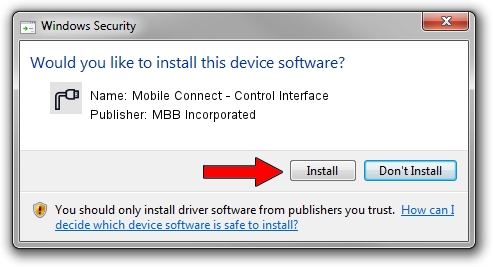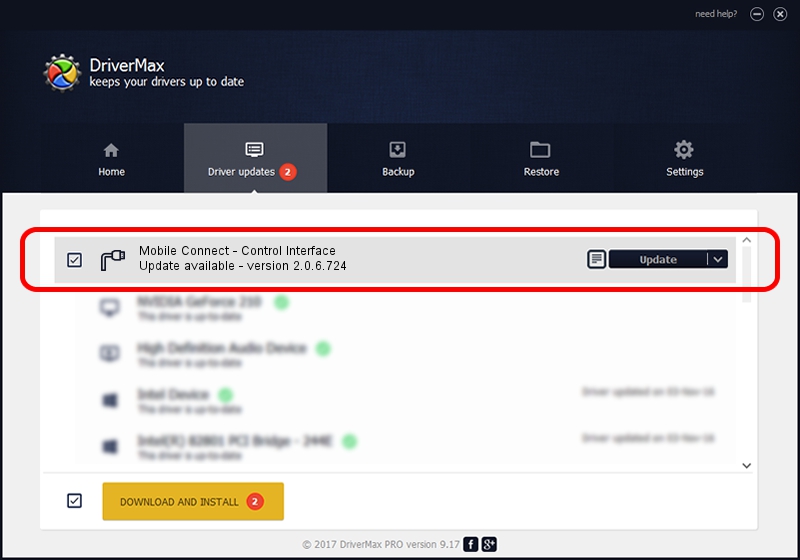Advertising seems to be blocked by your browser.
The ads help us provide this software and web site to you for free.
Please support our project by allowing our site to show ads.
Home /
Manufacturers /
MBB Incorporated /
Mobile Connect - Control Interface /
USB/VID_12d1&PID_144C&MI_05 /
2.0.6.724 Jun 28, 2013
MBB Incorporated Mobile Connect - Control Interface - two ways of downloading and installing the driver
Mobile Connect - Control Interface is a Ports device. This Windows driver was developed by MBB Incorporated. The hardware id of this driver is USB/VID_12d1&PID_144C&MI_05.
1. Install MBB Incorporated Mobile Connect - Control Interface driver manually
- Download the driver setup file for MBB Incorporated Mobile Connect - Control Interface driver from the location below. This download link is for the driver version 2.0.6.724 dated 2013-06-28.
- Run the driver installation file from a Windows account with administrative rights. If your User Access Control Service (UAC) is running then you will have to accept of the driver and run the setup with administrative rights.
- Go through the driver installation wizard, which should be quite easy to follow. The driver installation wizard will scan your PC for compatible devices and will install the driver.
- Shutdown and restart your PC and enjoy the fresh driver, it is as simple as that.
Size of this driver: 117284 bytes (114.54 KB)
This driver was rated with an average of 5 stars by 13982 users.
This driver is fully compatible with the following versions of Windows:
- This driver works on Windows 2000 64 bits
- This driver works on Windows Server 2003 64 bits
- This driver works on Windows XP 64 bits
- This driver works on Windows Vista 64 bits
- This driver works on Windows 7 64 bits
- This driver works on Windows 8 64 bits
- This driver works on Windows 8.1 64 bits
- This driver works on Windows 10 64 bits
- This driver works on Windows 11 64 bits
2. How to use DriverMax to install MBB Incorporated Mobile Connect - Control Interface driver
The most important advantage of using DriverMax is that it will setup the driver for you in just a few seconds and it will keep each driver up to date. How easy can you install a driver with DriverMax? Let's take a look!
- Start DriverMax and click on the yellow button named ~SCAN FOR DRIVER UPDATES NOW~. Wait for DriverMax to scan and analyze each driver on your PC.
- Take a look at the list of available driver updates. Scroll the list down until you find the MBB Incorporated Mobile Connect - Control Interface driver. Click the Update button.
- That's it, you installed your first driver!

Aug 12 2016 1:47AM / Written by Andreea Kartman for DriverMax
follow @DeeaKartman