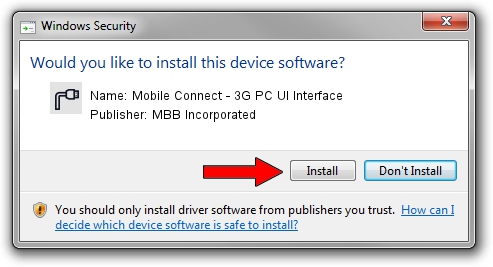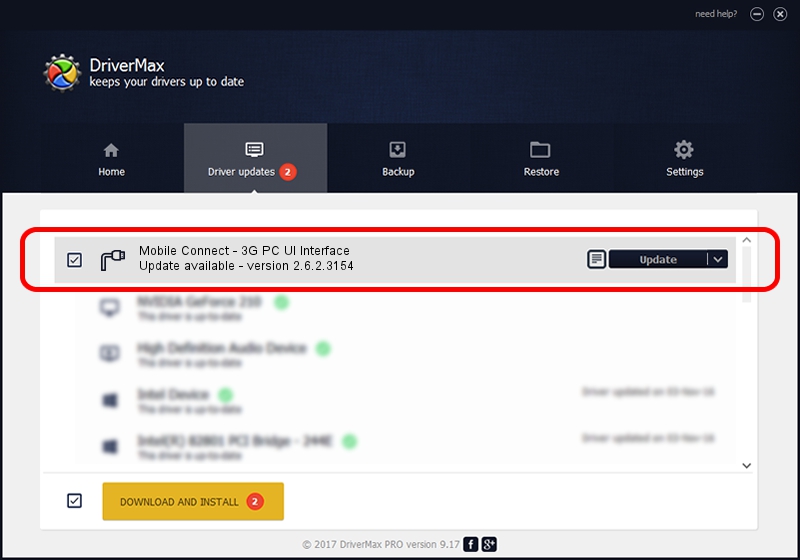Advertising seems to be blocked by your browser.
The ads help us provide this software and web site to you for free.
Please support our project by allowing our site to show ads.
Home /
Manufacturers /
MBB Incorporated /
Mobile Connect - 3G PC UI Interface /
USBCDCACM/VID_12D1&PID_1C21&MI_02 /
2.6.2.3154 Oct 28, 2013
MBB Incorporated Mobile Connect - 3G PC UI Interface driver download and installation
Mobile Connect - 3G PC UI Interface is a Ports device. This driver was developed by MBB Incorporated. The hardware id of this driver is USBCDCACM/VID_12D1&PID_1C21&MI_02.
1. Install MBB Incorporated Mobile Connect - 3G PC UI Interface driver manually
- You can download from the link below the driver installer file for the MBB Incorporated Mobile Connect - 3G PC UI Interface driver. The archive contains version 2.6.2.3154 released on 2013-10-28 of the driver.
- Run the driver installer file from a user account with administrative rights. If your User Access Control Service (UAC) is started please confirm the installation of the driver and run the setup with administrative rights.
- Go through the driver setup wizard, which will guide you; it should be pretty easy to follow. The driver setup wizard will analyze your computer and will install the right driver.
- When the operation finishes shutdown and restart your PC in order to use the updated driver. It is as simple as that to install a Windows driver!
Driver file size: 1133573 bytes (1.08 MB)
Driver rating 4.6 stars out of 97610 votes.
This driver is fully compatible with the following versions of Windows:
- This driver works on Windows 2000 32 bits
- This driver works on Windows Server 2003 32 bits
- This driver works on Windows XP 32 bits
- This driver works on Windows Vista 32 bits
- This driver works on Windows 7 32 bits
- This driver works on Windows 8 32 bits
- This driver works on Windows 8.1 32 bits
- This driver works on Windows 10 32 bits
- This driver works on Windows 11 32 bits
2. Installing the MBB Incorporated Mobile Connect - 3G PC UI Interface driver using DriverMax: the easy way
The most important advantage of using DriverMax is that it will setup the driver for you in the easiest possible way and it will keep each driver up to date, not just this one. How can you install a driver with DriverMax? Let's follow a few steps!
- Start DriverMax and push on the yellow button that says ~SCAN FOR DRIVER UPDATES NOW~. Wait for DriverMax to scan and analyze each driver on your PC.
- Take a look at the list of available driver updates. Scroll the list down until you locate the MBB Incorporated Mobile Connect - 3G PC UI Interface driver. Click on Update.
- That's all, the driver is now installed!

Jun 21 2016 7:16PM / Written by Daniel Statescu for DriverMax
follow @DanielStatescu