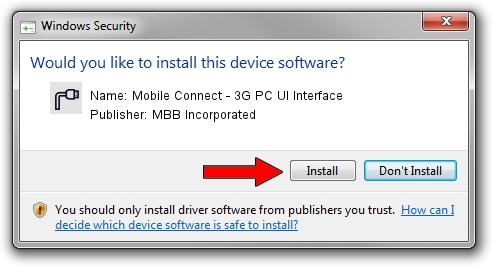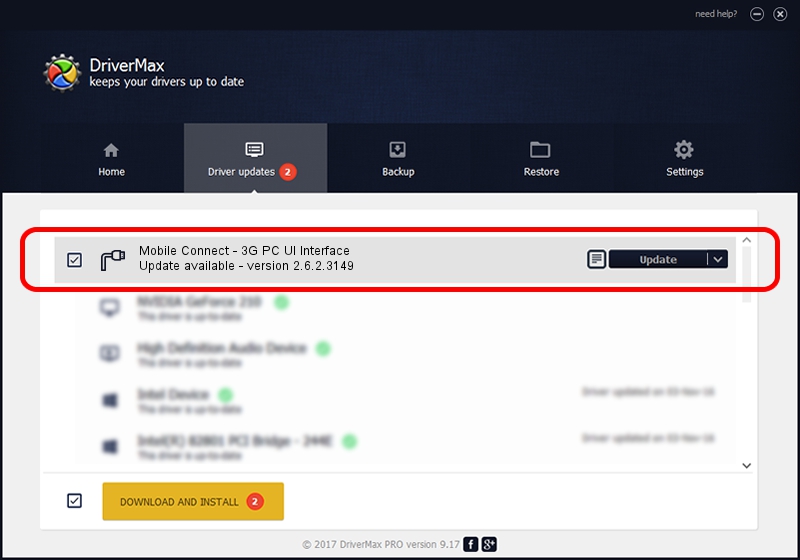Advertising seems to be blocked by your browser.
The ads help us provide this software and web site to you for free.
Please support our project by allowing our site to show ads.
Home /
Manufacturers /
MBB Incorporated /
Mobile Connect - 3G PC UI Interface /
USBCDCACM/VID_12D1&PID_1C1E&MI_02 /
2.6.2.3149 Jun 21, 2013
MBB Incorporated Mobile Connect - 3G PC UI Interface how to download and install the driver
Mobile Connect - 3G PC UI Interface is a Ports device. The Windows version of this driver was developed by MBB Incorporated. USBCDCACM/VID_12D1&PID_1C1E&MI_02 is the matching hardware id of this device.
1. Install MBB Incorporated Mobile Connect - 3G PC UI Interface driver manually
- Download the setup file for MBB Incorporated Mobile Connect - 3G PC UI Interface driver from the location below. This is the download link for the driver version 2.6.2.3149 dated 2013-06-21.
- Run the driver setup file from a Windows account with administrative rights. If your UAC (User Access Control) is running then you will have to accept of the driver and run the setup with administrative rights.
- Go through the driver setup wizard, which should be pretty straightforward. The driver setup wizard will analyze your PC for compatible devices and will install the driver.
- Restart your PC and enjoy the new driver, it is as simple as that.
The file size of this driver is 1513911 bytes (1.44 MB)
This driver received an average rating of 4.5 stars out of 16329 votes.
This driver is compatible with the following versions of Windows:
- This driver works on Windows 2000 64 bits
- This driver works on Windows Server 2003 64 bits
- This driver works on Windows XP 64 bits
- This driver works on Windows Vista 64 bits
- This driver works on Windows 7 64 bits
- This driver works on Windows 8 64 bits
- This driver works on Windows 8.1 64 bits
- This driver works on Windows 10 64 bits
- This driver works on Windows 11 64 bits
2. How to install MBB Incorporated Mobile Connect - 3G PC UI Interface driver using DriverMax
The most important advantage of using DriverMax is that it will setup the driver for you in the easiest possible way and it will keep each driver up to date. How easy can you install a driver using DriverMax? Let's see!
- Start DriverMax and push on the yellow button named ~SCAN FOR DRIVER UPDATES NOW~. Wait for DriverMax to scan and analyze each driver on your PC.
- Take a look at the list of detected driver updates. Scroll the list down until you locate the MBB Incorporated Mobile Connect - 3G PC UI Interface driver. Click on Update.
- That's it, you installed your first driver!

Jul 29 2016 11:39AM / Written by Andreea Kartman for DriverMax
follow @DeeaKartman