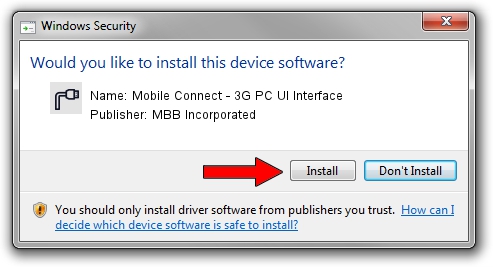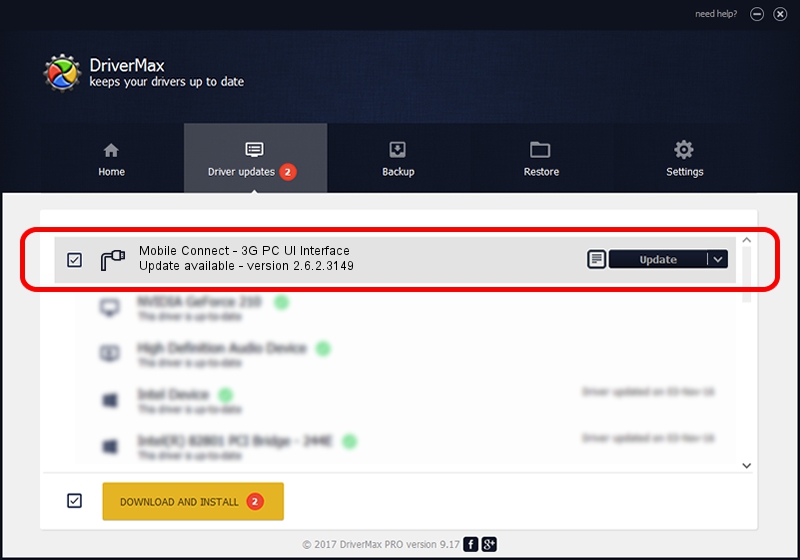Advertising seems to be blocked by your browser.
The ads help us provide this software and web site to you for free.
Please support our project by allowing our site to show ads.
Home /
Manufacturers /
MBB Incorporated /
Mobile Connect - 3G PC UI Interface /
USBCDCACM/VID_12D1&PID_1C0F&MI_03 /
2.6.2.3149 Jun 21, 2013
Download and install MBB Incorporated Mobile Connect - 3G PC UI Interface driver
Mobile Connect - 3G PC UI Interface is a Ports hardware device. This driver was developed by MBB Incorporated. USBCDCACM/VID_12D1&PID_1C0F&MI_03 is the matching hardware id of this device.
1. Manually install MBB Incorporated Mobile Connect - 3G PC UI Interface driver
- Download the setup file for MBB Incorporated Mobile Connect - 3G PC UI Interface driver from the link below. This is the download link for the driver version 2.6.2.3149 dated 2013-06-21.
- Start the driver setup file from a Windows account with administrative rights. If your User Access Control Service (UAC) is started then you will have to accept of the driver and run the setup with administrative rights.
- Go through the driver installation wizard, which should be quite easy to follow. The driver installation wizard will scan your PC for compatible devices and will install the driver.
- Restart your computer and enjoy the new driver, it is as simple as that.
Size of this driver: 1513911 bytes (1.44 MB)
This driver was rated with an average of 4.5 stars by 4981 users.
This driver was released for the following versions of Windows:
- This driver works on Windows 2000 64 bits
- This driver works on Windows Server 2003 64 bits
- This driver works on Windows XP 64 bits
- This driver works on Windows Vista 64 bits
- This driver works on Windows 7 64 bits
- This driver works on Windows 8 64 bits
- This driver works on Windows 8.1 64 bits
- This driver works on Windows 10 64 bits
- This driver works on Windows 11 64 bits
2. The easy way: using DriverMax to install MBB Incorporated Mobile Connect - 3G PC UI Interface driver
The most important advantage of using DriverMax is that it will install the driver for you in the easiest possible way and it will keep each driver up to date, not just this one. How can you install a driver using DriverMax? Let's see!
- Open DriverMax and press on the yellow button named ~SCAN FOR DRIVER UPDATES NOW~. Wait for DriverMax to scan and analyze each driver on your PC.
- Take a look at the list of detected driver updates. Scroll the list down until you locate the MBB Incorporated Mobile Connect - 3G PC UI Interface driver. Click the Update button.
- That's it, you installed your first driver!

Jul 30 2016 11:25AM / Written by Daniel Statescu for DriverMax
follow @DanielStatescu