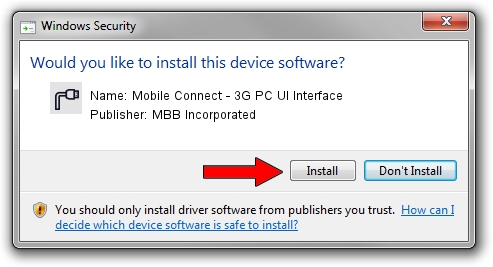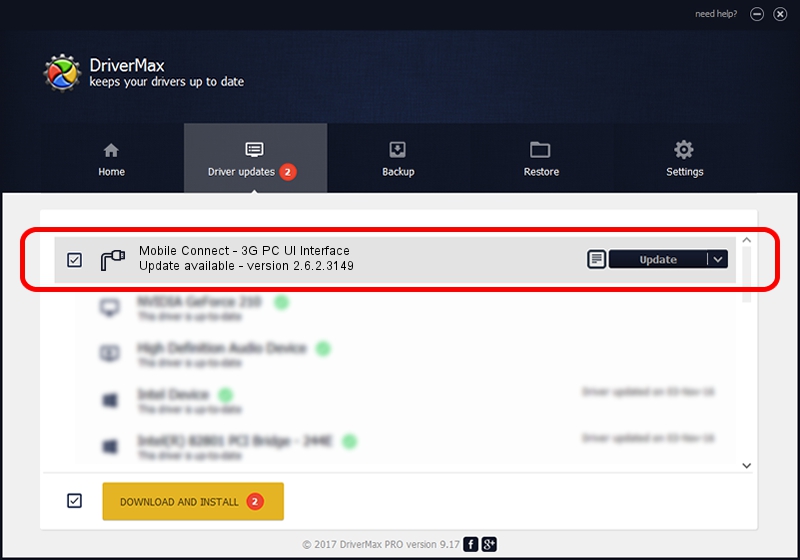Advertising seems to be blocked by your browser.
The ads help us provide this software and web site to you for free.
Please support our project by allowing our site to show ads.
Home /
Manufacturers /
MBB Incorporated /
Mobile Connect - 3G PC UI Interface /
USBCDCACM/VID_12D1&PID_1C0C&MI_03 /
2.6.2.3149 Jun 21, 2013
Download and install MBB Incorporated Mobile Connect - 3G PC UI Interface driver
Mobile Connect - 3G PC UI Interface is a Ports device. The Windows version of this driver was developed by MBB Incorporated. The hardware id of this driver is USBCDCACM/VID_12D1&PID_1C0C&MI_03.
1. Manually install MBB Incorporated Mobile Connect - 3G PC UI Interface driver
- Download the driver setup file for MBB Incorporated Mobile Connect - 3G PC UI Interface driver from the link below. This download link is for the driver version 2.6.2.3149 dated 2013-06-21.
- Start the driver installation file from a Windows account with administrative rights. If your UAC (User Access Control) is running then you will have to accept of the driver and run the setup with administrative rights.
- Go through the driver installation wizard, which should be quite easy to follow. The driver installation wizard will analyze your PC for compatible devices and will install the driver.
- Shutdown and restart your computer and enjoy the new driver, it is as simple as that.
The file size of this driver is 1513911 bytes (1.44 MB)
This driver received an average rating of 4.9 stars out of 3099 votes.
This driver will work for the following versions of Windows:
- This driver works on Windows 2000 64 bits
- This driver works on Windows Server 2003 64 bits
- This driver works on Windows XP 64 bits
- This driver works on Windows Vista 64 bits
- This driver works on Windows 7 64 bits
- This driver works on Windows 8 64 bits
- This driver works on Windows 8.1 64 bits
- This driver works on Windows 10 64 bits
- This driver works on Windows 11 64 bits
2. How to install MBB Incorporated Mobile Connect - 3G PC UI Interface driver using DriverMax
The most important advantage of using DriverMax is that it will setup the driver for you in just a few seconds and it will keep each driver up to date, not just this one. How can you install a driver with DriverMax? Let's see!
- Open DriverMax and press on the yellow button that says ~SCAN FOR DRIVER UPDATES NOW~. Wait for DriverMax to scan and analyze each driver on your computer.
- Take a look at the list of driver updates. Scroll the list down until you find the MBB Incorporated Mobile Connect - 3G PC UI Interface driver. Click on Update.
- That's all, the driver is now installed!

Jul 30 2016 11:27AM / Written by Daniel Statescu for DriverMax
follow @DanielStatescu