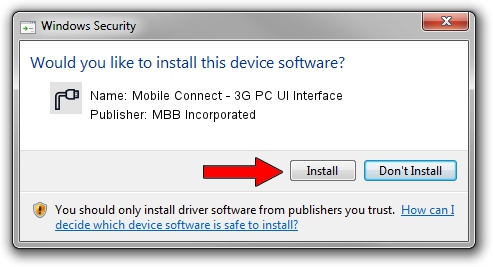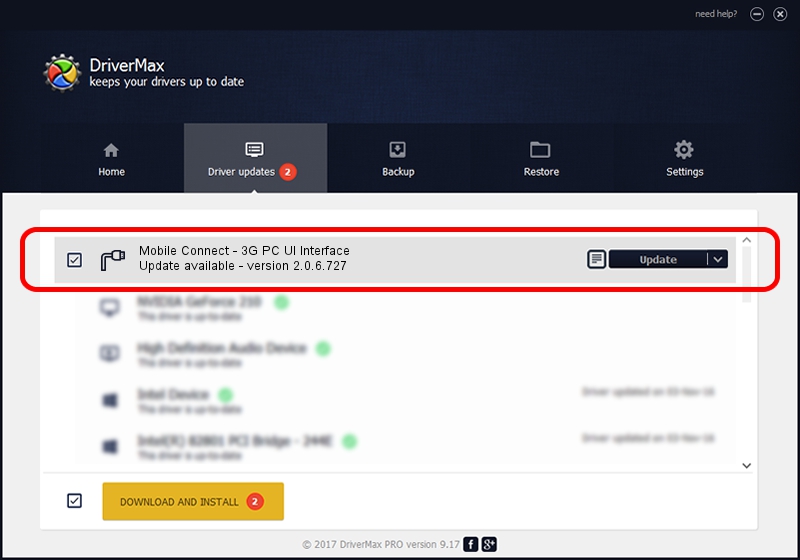Advertising seems to be blocked by your browser.
The ads help us provide this software and web site to you for free.
Please support our project by allowing our site to show ads.
Home /
Manufacturers /
MBB Incorporated /
Mobile Connect - 3G PC UI Interface /
USB/VID_12d1&PID_1512&MI_02 /
2.0.6.727 Jan 09, 2014
MBB Incorporated Mobile Connect - 3G PC UI Interface driver download and installation
Mobile Connect - 3G PC UI Interface is a Ports device. This driver was developed by MBB Incorporated. The hardware id of this driver is USB/VID_12d1&PID_1512&MI_02.
1. Install MBB Incorporated Mobile Connect - 3G PC UI Interface driver manually
- You can download from the link below the driver setup file for the MBB Incorporated Mobile Connect - 3G PC UI Interface driver. The archive contains version 2.0.6.727 released on 2014-01-09 of the driver.
- Run the driver installer file from a user account with administrative rights. If your User Access Control (UAC) is started please confirm the installation of the driver and run the setup with administrative rights.
- Go through the driver installation wizard, which will guide you; it should be pretty easy to follow. The driver installation wizard will scan your PC and will install the right driver.
- When the operation finishes restart your PC in order to use the updated driver. It is as simple as that to install a Windows driver!
This driver received an average rating of 3.1 stars out of 19861 votes.
2. How to install MBB Incorporated Mobile Connect - 3G PC UI Interface driver using DriverMax
The advantage of using DriverMax is that it will setup the driver for you in just a few seconds and it will keep each driver up to date. How easy can you install a driver with DriverMax? Let's follow a few steps!
- Open DriverMax and click on the yellow button that says ~SCAN FOR DRIVER UPDATES NOW~. Wait for DriverMax to scan and analyze each driver on your computer.
- Take a look at the list of detected driver updates. Search the list until you locate the MBB Incorporated Mobile Connect - 3G PC UI Interface driver. Click the Update button.
- Finished installing the driver!

Jul 3 2016 6:30AM / Written by Dan Armano for DriverMax
follow @danarm