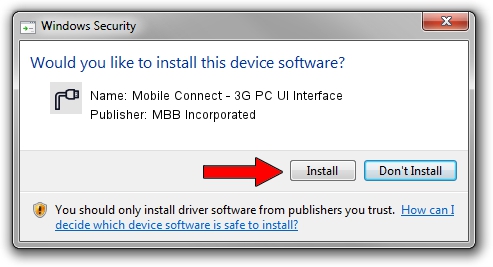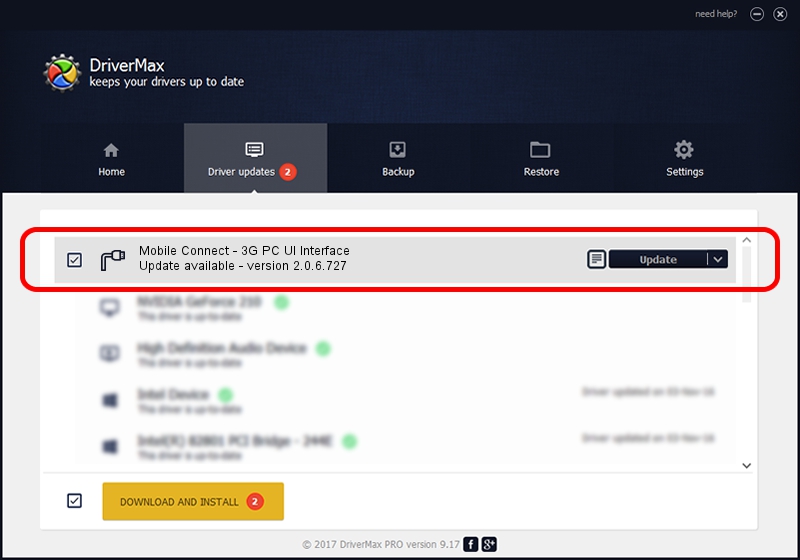Advertising seems to be blocked by your browser.
The ads help us provide this software and web site to you for free.
Please support our project by allowing our site to show ads.
Home /
Manufacturers /
MBB Incorporated /
Mobile Connect - 3G PC UI Interface /
USB/VID_12d1&PID_1447&MI_00 /
2.0.6.727 Jan 09, 2014
MBB Incorporated Mobile Connect - 3G PC UI Interface driver download and installation
Mobile Connect - 3G PC UI Interface is a Ports hardware device. The Windows version of this driver was developed by MBB Incorporated. The hardware id of this driver is USB/VID_12d1&PID_1447&MI_00.
1. MBB Incorporated Mobile Connect - 3G PC UI Interface driver - how to install it manually
- Download the setup file for MBB Incorporated Mobile Connect - 3G PC UI Interface driver from the link below. This is the download link for the driver version 2.0.6.727 released on 2014-01-09.
- Start the driver installation file from a Windows account with the highest privileges (rights). If your User Access Control Service (UAC) is started then you will have to accept of the driver and run the setup with administrative rights.
- Follow the driver installation wizard, which should be quite easy to follow. The driver installation wizard will scan your PC for compatible devices and will install the driver.
- Restart your computer and enjoy the updated driver, it is as simple as that.
This driver received an average rating of 3.2 stars out of 86014 votes.
2. How to install MBB Incorporated Mobile Connect - 3G PC UI Interface driver using DriverMax
The advantage of using DriverMax is that it will install the driver for you in just a few seconds and it will keep each driver up to date. How easy can you install a driver using DriverMax? Let's take a look!
- Start DriverMax and click on the yellow button named ~SCAN FOR DRIVER UPDATES NOW~. Wait for DriverMax to analyze each driver on your computer.
- Take a look at the list of detected driver updates. Scroll the list down until you find the MBB Incorporated Mobile Connect - 3G PC UI Interface driver. Click the Update button.
- Enjoy using the updated driver! :)

Jul 2 2016 12:27PM / Written by Andreea Kartman for DriverMax
follow @DeeaKartman