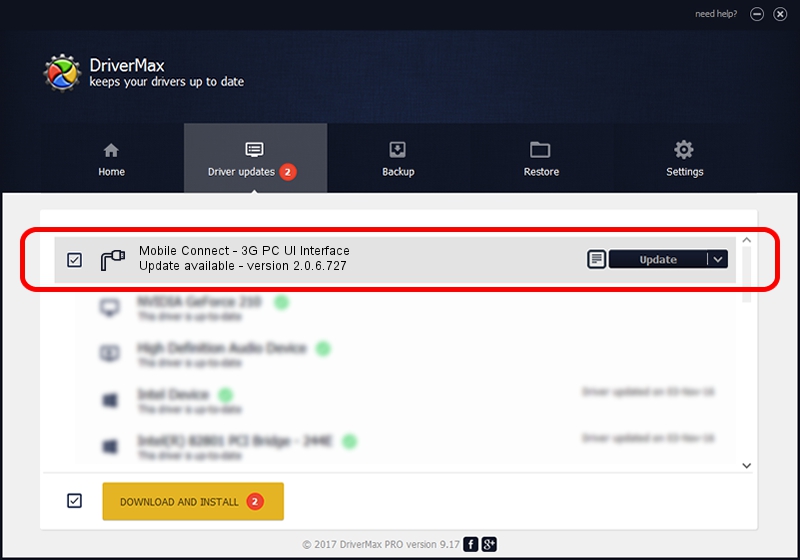Advertising seems to be blocked by your browser.
The ads help us provide this software and web site to you for free.
Please support our project by allowing our site to show ads.
Home /
Manufacturers /
MBB Incorporated /
Mobile Connect - 3G PC UI Interface /
USB/VID_12d1&PID_1443 /
2.0.6.727 Jan 09, 2014
Download and install MBB Incorporated Mobile Connect - 3G PC UI Interface driver
Mobile Connect - 3G PC UI Interface is a Ports device. This Windows driver was developed by MBB Incorporated. The hardware id of this driver is USB/VID_12d1&PID_1443.
1. MBB Incorporated Mobile Connect - 3G PC UI Interface driver - how to install it manually
- Download the setup file for MBB Incorporated Mobile Connect - 3G PC UI Interface driver from the location below. This is the download link for the driver version 2.0.6.727 dated 2014-01-09.
- Start the driver installation file from a Windows account with the highest privileges (rights). If your UAC (User Access Control) is running then you will have to accept of the driver and run the setup with administrative rights.
- Follow the driver installation wizard, which should be pretty easy to follow. The driver installation wizard will analyze your PC for compatible devices and will install the driver.
- Shutdown and restart your computer and enjoy the new driver, as you can see it was quite smple.
This driver was installed by many users and received an average rating of 3.6 stars out of 20266 votes.
2. The easy way: using DriverMax to install MBB Incorporated Mobile Connect - 3G PC UI Interface driver
The advantage of using DriverMax is that it will setup the driver for you in just a few seconds and it will keep each driver up to date. How easy can you install a driver with DriverMax? Let's follow a few steps!
- Start DriverMax and press on the yellow button that says ~SCAN FOR DRIVER UPDATES NOW~. Wait for DriverMax to scan and analyze each driver on your PC.
- Take a look at the list of detected driver updates. Search the list until you locate the MBB Incorporated Mobile Connect - 3G PC UI Interface driver. Click the Update button.
- That's all, the driver is now installed!

Jul 3 2016 6:28AM / Written by Daniel Statescu for DriverMax
follow @DanielStatescu