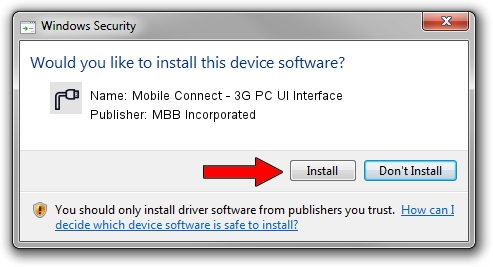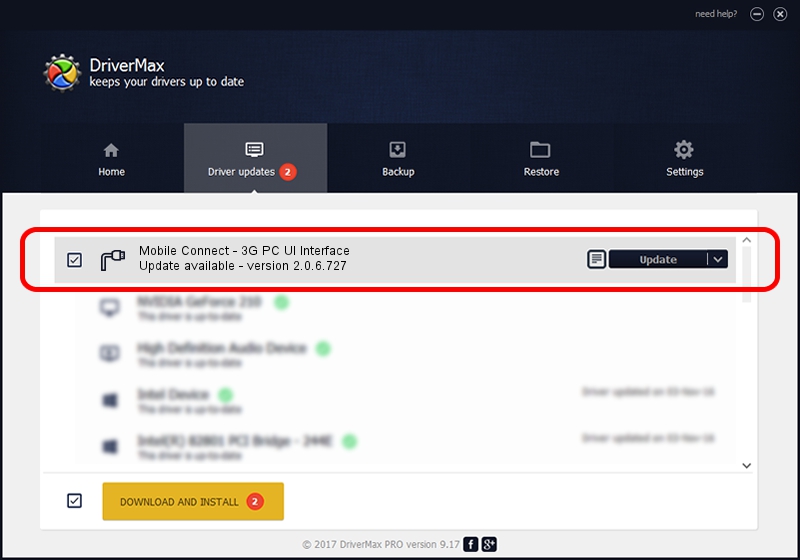Advertising seems to be blocked by your browser.
The ads help us provide this software and web site to you for free.
Please support our project by allowing our site to show ads.
Home /
Manufacturers /
MBB Incorporated /
Mobile Connect - 3G PC UI Interface /
USB/VID_12d1&PID_141D&MI_01 /
2.0.6.727 Jan 09, 2014
MBB Incorporated Mobile Connect - 3G PC UI Interface how to download and install the driver
Mobile Connect - 3G PC UI Interface is a Ports device. This Windows driver was developed by MBB Incorporated. The hardware id of this driver is USB/VID_12d1&PID_141D&MI_01; this string has to match your hardware.
1. How to manually install MBB Incorporated Mobile Connect - 3G PC UI Interface driver
- Download the driver setup file for MBB Incorporated Mobile Connect - 3G PC UI Interface driver from the location below. This download link is for the driver version 2.0.6.727 dated 2014-01-09.
- Start the driver setup file from a Windows account with the highest privileges (rights). If your UAC (User Access Control) is running then you will have to accept of the driver and run the setup with administrative rights.
- Go through the driver installation wizard, which should be pretty easy to follow. The driver installation wizard will analyze your PC for compatible devices and will install the driver.
- Restart your PC and enjoy the fresh driver, it is as simple as that.
Driver rating 3.7 stars out of 83863 votes.
2. How to use DriverMax to install MBB Incorporated Mobile Connect - 3G PC UI Interface driver
The most important advantage of using DriverMax is that it will install the driver for you in just a few seconds and it will keep each driver up to date. How can you install a driver using DriverMax? Let's take a look!
- Start DriverMax and push on the yellow button named ~SCAN FOR DRIVER UPDATES NOW~. Wait for DriverMax to scan and analyze each driver on your computer.
- Take a look at the list of available driver updates. Scroll the list down until you locate the MBB Incorporated Mobile Connect - 3G PC UI Interface driver. Click the Update button.
- That's all, the driver is now installed!