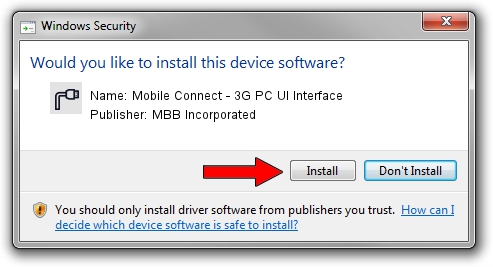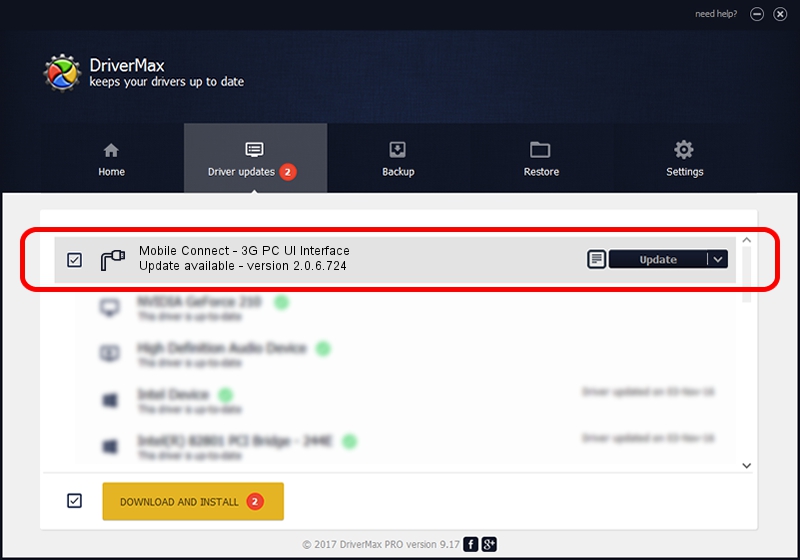Advertising seems to be blocked by your browser.
The ads help us provide this software and web site to you for free.
Please support our project by allowing our site to show ads.
Home /
Manufacturers /
MBB Incorporated /
Mobile Connect - 3G PC UI Interface /
USB/VID_12d1&PID_1414&MI_02 /
2.0.6.724 Jun 28, 2013
MBB Incorporated Mobile Connect - 3G PC UI Interface - two ways of downloading and installing the driver
Mobile Connect - 3G PC UI Interface is a Ports device. The Windows version of this driver was developed by MBB Incorporated. In order to make sure you are downloading the exact right driver the hardware id is USB/VID_12d1&PID_1414&MI_02.
1. How to manually install MBB Incorporated Mobile Connect - 3G PC UI Interface driver
- Download the setup file for MBB Incorporated Mobile Connect - 3G PC UI Interface driver from the link below. This download link is for the driver version 2.0.6.724 dated 2013-06-28.
- Start the driver setup file from a Windows account with the highest privileges (rights). If your User Access Control (UAC) is running then you will have to confirm the installation of the driver and run the setup with administrative rights.
- Follow the driver installation wizard, which should be quite easy to follow. The driver installation wizard will scan your PC for compatible devices and will install the driver.
- Restart your PC and enjoy the updated driver, as you can see it was quite smple.
Size of this driver: 117284 bytes (114.54 KB)
This driver was rated with an average of 4.3 stars by 60409 users.
This driver is compatible with the following versions of Windows:
- This driver works on Windows 2000 64 bits
- This driver works on Windows Server 2003 64 bits
- This driver works on Windows XP 64 bits
- This driver works on Windows Vista 64 bits
- This driver works on Windows 7 64 bits
- This driver works on Windows 8 64 bits
- This driver works on Windows 8.1 64 bits
- This driver works on Windows 10 64 bits
- This driver works on Windows 11 64 bits
2. How to install MBB Incorporated Mobile Connect - 3G PC UI Interface driver using DriverMax
The most important advantage of using DriverMax is that it will setup the driver for you in just a few seconds and it will keep each driver up to date, not just this one. How can you install a driver using DriverMax? Let's follow a few steps!
- Open DriverMax and click on the yellow button that says ~SCAN FOR DRIVER UPDATES NOW~. Wait for DriverMax to analyze each driver on your computer.
- Take a look at the list of driver updates. Search the list until you find the MBB Incorporated Mobile Connect - 3G PC UI Interface driver. Click the Update button.
- Enjoy using the updated driver! :)

Jul 19 2016 3:51AM / Written by Daniel Statescu for DriverMax
follow @DanielStatescu