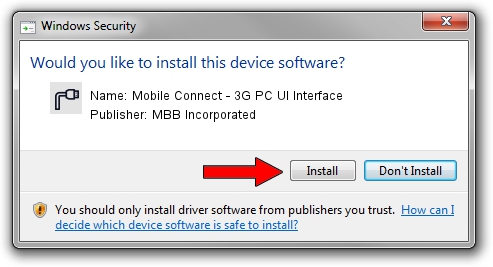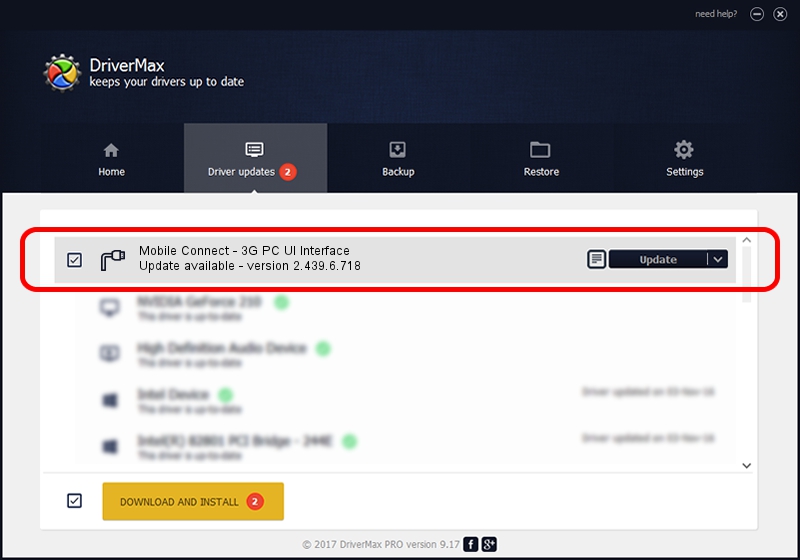Advertising seems to be blocked by your browser.
The ads help us provide this software and web site to you for free.
Please support our project by allowing our site to show ads.
Home /
Manufacturers /
MBB Incorporated /
Mobile Connect - 3G PC UI Interface /
USB/VID_12d1&PID_140C&MI_03 /
2.439.6.718 Dec 17, 2012
MBB Incorporated Mobile Connect - 3G PC UI Interface how to download and install the driver
Mobile Connect - 3G PC UI Interface is a Ports device. This Windows driver was developed by MBB Incorporated. USB/VID_12d1&PID_140C&MI_03 is the matching hardware id of this device.
1. How to manually install MBB Incorporated Mobile Connect - 3G PC UI Interface driver
- Download the setup file for MBB Incorporated Mobile Connect - 3G PC UI Interface driver from the link below. This is the download link for the driver version 2.439.6.718 released on 2012-12-17.
- Run the driver installation file from a Windows account with the highest privileges (rights). If your User Access Control Service (UAC) is running then you will have to confirm the installation of the driver and run the setup with administrative rights.
- Go through the driver installation wizard, which should be pretty straightforward. The driver installation wizard will analyze your PC for compatible devices and will install the driver.
- Restart your computer and enjoy the new driver, as you can see it was quite smple.
File size of the driver: 105718 bytes (103.24 KB)
This driver was rated with an average of 4.3 stars by 12580 users.
This driver will work for the following versions of Windows:
- This driver works on Windows 2000 32 bits
- This driver works on Windows Server 2003 32 bits
- This driver works on Windows XP 32 bits
- This driver works on Windows Vista 32 bits
- This driver works on Windows 7 32 bits
- This driver works on Windows 8 32 bits
- This driver works on Windows 8.1 32 bits
- This driver works on Windows 10 32 bits
- This driver works on Windows 11 32 bits
2. Using DriverMax to install MBB Incorporated Mobile Connect - 3G PC UI Interface driver
The most important advantage of using DriverMax is that it will setup the driver for you in just a few seconds and it will keep each driver up to date, not just this one. How can you install a driver with DriverMax? Let's take a look!
- Start DriverMax and press on the yellow button that says ~SCAN FOR DRIVER UPDATES NOW~. Wait for DriverMax to scan and analyze each driver on your computer.
- Take a look at the list of detected driver updates. Scroll the list down until you find the MBB Incorporated Mobile Connect - 3G PC UI Interface driver. Click the Update button.
- Finished installing the driver!

Aug 11 2016 10:29PM / Written by Andreea Kartman for DriverMax
follow @DeeaKartman