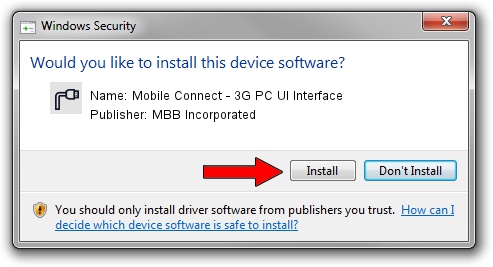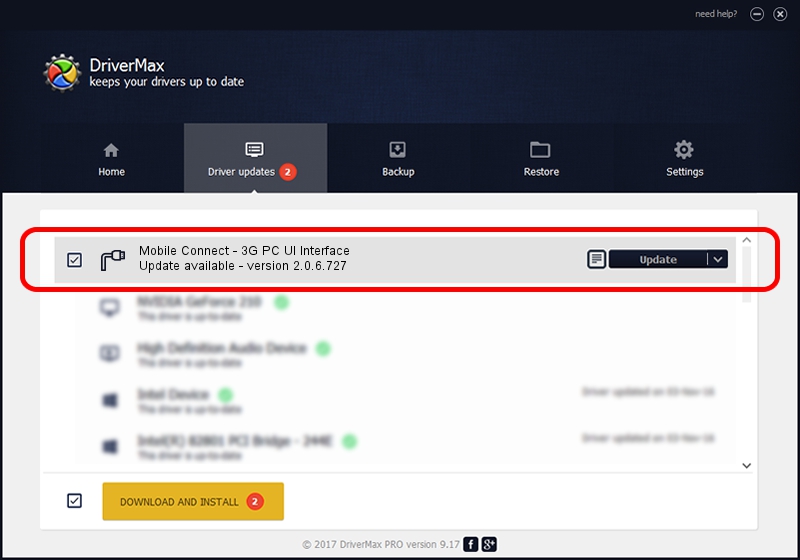Advertising seems to be blocked by your browser.
The ads help us provide this software and web site to you for free.
Please support our project by allowing our site to show ads.
Home /
Manufacturers /
MBB Incorporated /
Mobile Connect - 3G PC UI Interface /
USB/VID_12d1&PID_140C&MI_03 /
2.0.6.727 Jan 09, 2014
Download and install MBB Incorporated Mobile Connect - 3G PC UI Interface driver
Mobile Connect - 3G PC UI Interface is a Ports hardware device. This driver was developed by MBB Incorporated. The hardware id of this driver is USB/VID_12d1&PID_140C&MI_03; this string has to match your hardware.
1. MBB Incorporated Mobile Connect - 3G PC UI Interface - install the driver manually
- Download the driver setup file for MBB Incorporated Mobile Connect - 3G PC UI Interface driver from the link below. This download link is for the driver version 2.0.6.727 dated 2014-01-09.
- Run the driver setup file from a Windows account with the highest privileges (rights). If your User Access Control (UAC) is running then you will have to accept of the driver and run the setup with administrative rights.
- Follow the driver installation wizard, which should be quite straightforward. The driver installation wizard will analyze your PC for compatible devices and will install the driver.
- Restart your computer and enjoy the updated driver, as you can see it was quite smple.
This driver was rated with an average of 3.7 stars by 83923 users.
2. Using DriverMax to install MBB Incorporated Mobile Connect - 3G PC UI Interface driver
The advantage of using DriverMax is that it will setup the driver for you in the easiest possible way and it will keep each driver up to date, not just this one. How easy can you install a driver with DriverMax? Let's follow a few steps!
- Open DriverMax and press on the yellow button named ~SCAN FOR DRIVER UPDATES NOW~. Wait for DriverMax to analyze each driver on your PC.
- Take a look at the list of driver updates. Search the list until you locate the MBB Incorporated Mobile Connect - 3G PC UI Interface driver. Click the Update button.
- Finished installing the driver!

Jul 2 2016 12:31PM / Written by Dan Armano for DriverMax
follow @danarm