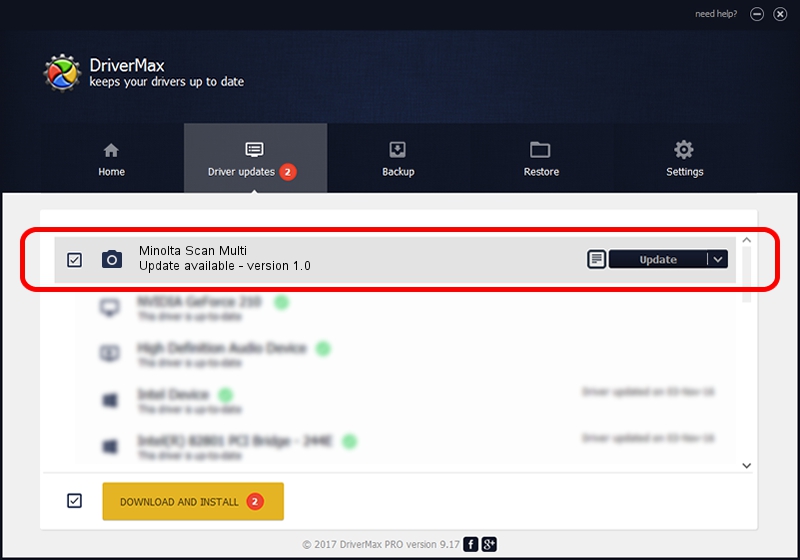Advertising seems to be blocked by your browser.
The ads help us provide this software and web site to you for free.
Please support our project by allowing our site to show ads.
Home /
Manufacturers /
Hamrick Software /
Minolta Scan Multi /
SCSI/ScannerMINOLTA_#2883___________ /
1.0 Jan 04, 1999
Driver for Hamrick Software Minolta Scan Multi - downloading and installing it
Minolta Scan Multi is a Imaging Devices hardware device. This Windows driver was developed by Hamrick Software. The hardware id of this driver is SCSI/ScannerMINOLTA_#2883___________; this string has to match your hardware.
1. Hamrick Software Minolta Scan Multi - install the driver manually
- Download the setup file for Hamrick Software Minolta Scan Multi driver from the link below. This is the download link for the driver version 1.0 dated 1999-01-04.
- Start the driver setup file from a Windows account with the highest privileges (rights). If your User Access Control Service (UAC) is started then you will have to accept of the driver and run the setup with administrative rights.
- Follow the driver setup wizard, which should be pretty straightforward. The driver setup wizard will scan your PC for compatible devices and will install the driver.
- Restart your PC and enjoy the fresh driver, as you can see it was quite smple.
Driver file size: 20285 bytes (19.81 KB)
This driver received an average rating of 3.2 stars out of 6565 votes.
This driver will work for the following versions of Windows:
- This driver works on Windows 2000 32 bits
- This driver works on Windows Server 2003 32 bits
- This driver works on Windows XP 32 bits
- This driver works on Windows Vista 32 bits
- This driver works on Windows 7 32 bits
- This driver works on Windows 8 32 bits
- This driver works on Windows 8.1 32 bits
- This driver works on Windows 10 32 bits
- This driver works on Windows 11 32 bits
2. How to use DriverMax to install Hamrick Software Minolta Scan Multi driver
The advantage of using DriverMax is that it will install the driver for you in the easiest possible way and it will keep each driver up to date, not just this one. How can you install a driver using DriverMax? Let's follow a few steps!
- Open DriverMax and push on the yellow button that says ~SCAN FOR DRIVER UPDATES NOW~. Wait for DriverMax to analyze each driver on your computer.
- Take a look at the list of available driver updates. Search the list until you find the Hamrick Software Minolta Scan Multi driver. Click the Update button.
- Finished installing the driver!

Aug 12 2016 4:24PM / Written by Andreea Kartman for DriverMax
follow @DeeaKartman