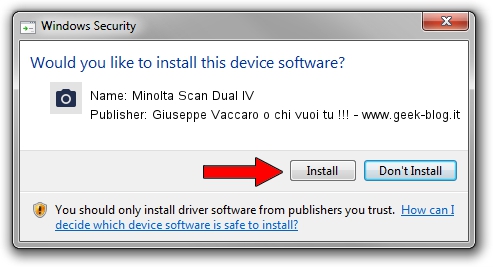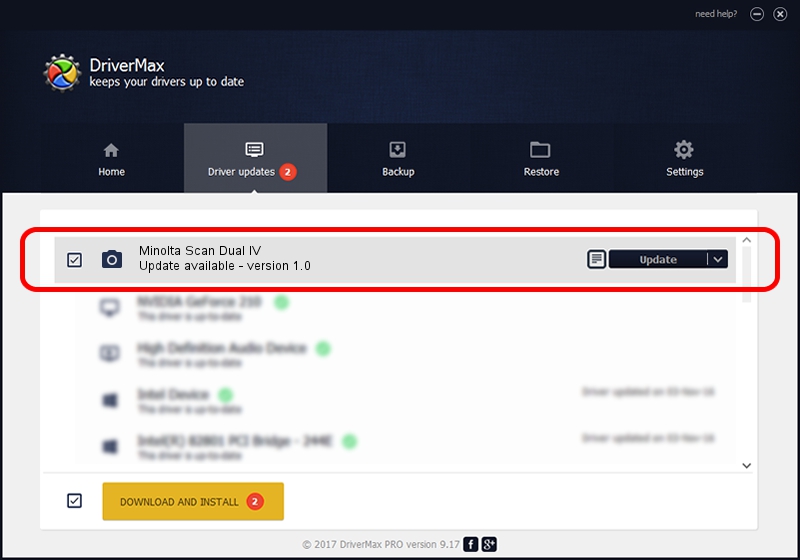Advertising seems to be blocked by your browser.
The ads help us provide this software and web site to you for free.
Please support our project by allowing our site to show ads.
Home /
Manufacturers /
Giuseppe Vaccaro o chi vuoi tu !!! - www.geek-blog.it /
Minolta Scan Dual IV /
USB/Vid_132b&Pid_000a /
1.0 Jan 09, 1999
Giuseppe Vaccaro o chi vuoi tu !!! - www.geek-blog.it Minolta Scan Dual IV how to download and install the driver
Minolta Scan Dual IV is a Imaging Devices device. The Windows version of this driver was developed by Giuseppe Vaccaro o chi vuoi tu !!! - www.geek-blog.it. USB/Vid_132b&Pid_000a is the matching hardware id of this device.
1. Install Giuseppe Vaccaro o chi vuoi tu !!! - www.geek-blog.it Minolta Scan Dual IV driver manually
- Download the setup file for Giuseppe Vaccaro o chi vuoi tu !!! - www.geek-blog.it Minolta Scan Dual IV driver from the location below. This is the download link for the driver version 1.0 released on 1999-01-09.
- Start the driver setup file from a Windows account with the highest privileges (rights). If your UAC (User Access Control) is started then you will have to confirm the installation of the driver and run the setup with administrative rights.
- Go through the driver setup wizard, which should be pretty easy to follow. The driver setup wizard will scan your PC for compatible devices and will install the driver.
- Restart your computer and enjoy the new driver, it is as simple as that.
File size of the driver: 44974 bytes (43.92 KB)
This driver received an average rating of 3.9 stars out of 47158 votes.
This driver will work for the following versions of Windows:
- This driver works on Windows 2000 32 bits
- This driver works on Windows Server 2003 32 bits
- This driver works on Windows XP 32 bits
- This driver works on Windows Vista 32 bits
- This driver works on Windows 7 32 bits
- This driver works on Windows 8 32 bits
- This driver works on Windows 8.1 32 bits
- This driver works on Windows 10 32 bits
- This driver works on Windows 11 32 bits
2. Using DriverMax to install Giuseppe Vaccaro o chi vuoi tu !!! - www.geek-blog.it Minolta Scan Dual IV driver
The advantage of using DriverMax is that it will setup the driver for you in just a few seconds and it will keep each driver up to date, not just this one. How can you install a driver with DriverMax? Let's follow a few steps!
- Start DriverMax and push on the yellow button named ~SCAN FOR DRIVER UPDATES NOW~. Wait for DriverMax to scan and analyze each driver on your computer.
- Take a look at the list of available driver updates. Search the list until you find the Giuseppe Vaccaro o chi vuoi tu !!! - www.geek-blog.it Minolta Scan Dual IV driver. Click the Update button.
- That's it, you installed your first driver!

Jul 13 2016 1:13PM / Written by Dan Armano for DriverMax
follow @danarm
Advertising seems to be blocked by your browser.
The ads help us provide this software and web site to you for free.
Please support our project by allowing our site to show ads.