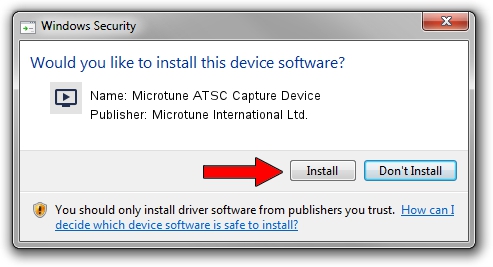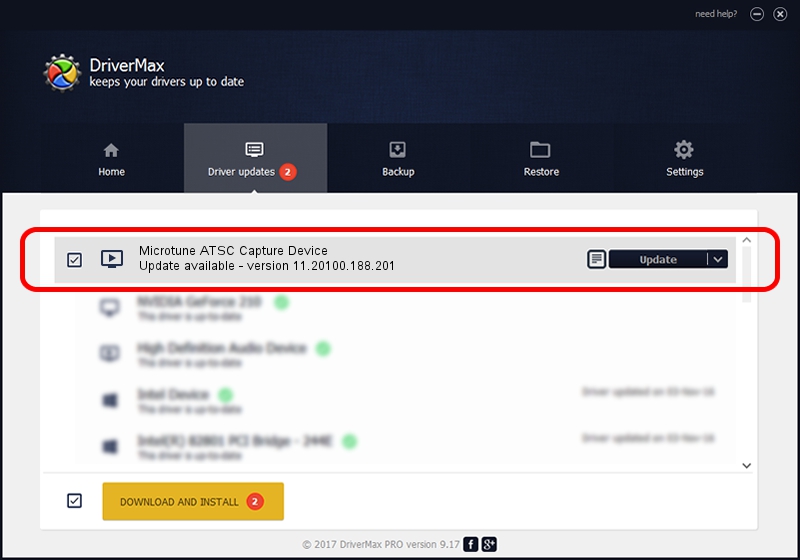Advertising seems to be blocked by your browser.
The ads help us provide this software and web site to you for free.
Please support our project by allowing our site to show ads.
Home /
Manufacturers /
Microtune International Ltd. /
Microtune ATSC Capture Device /
USB/VID_05E1&PID_1611&MI_03 /
11.20100.188.201 Jan 24, 2011
Download and install Microtune International Ltd. Microtune ATSC Capture Device driver
Microtune ATSC Capture Device is a MEDIA device. This Windows driver was developed by Microtune International Ltd.. USB/VID_05E1&PID_1611&MI_03 is the matching hardware id of this device.
1. Microtune International Ltd. Microtune ATSC Capture Device driver - how to install it manually
- You can download from the link below the driver setup file for the Microtune International Ltd. Microtune ATSC Capture Device driver. The archive contains version 11.20100.188.201 dated 2011-01-24 of the driver.
- Start the driver installer file from a user account with administrative rights. If your User Access Control Service (UAC) is running please accept of the driver and run the setup with administrative rights.
- Go through the driver setup wizard, which will guide you; it should be quite easy to follow. The driver setup wizard will analyze your computer and will install the right driver.
- When the operation finishes restart your PC in order to use the updated driver. It is as simple as that to install a Windows driver!
Size of this driver: 616950 bytes (602.49 KB)
This driver received an average rating of 3 stars out of 10423 votes.
This driver was released for the following versions of Windows:
- This driver works on Windows 2000 32 bits
- This driver works on Windows Server 2003 32 bits
- This driver works on Windows XP 32 bits
- This driver works on Windows Vista 32 bits
- This driver works on Windows 7 32 bits
- This driver works on Windows 8 32 bits
- This driver works on Windows 8.1 32 bits
- This driver works on Windows 10 32 bits
- This driver works on Windows 11 32 bits
2. How to install Microtune International Ltd. Microtune ATSC Capture Device driver using DriverMax
The advantage of using DriverMax is that it will setup the driver for you in the easiest possible way and it will keep each driver up to date. How can you install a driver using DriverMax? Let's take a look!
- Start DriverMax and click on the yellow button named ~SCAN FOR DRIVER UPDATES NOW~. Wait for DriverMax to analyze each driver on your PC.
- Take a look at the list of driver updates. Search the list until you locate the Microtune International Ltd. Microtune ATSC Capture Device driver. Click the Update button.
- Finished installing the driver!

Jul 25 2016 3:48AM / Written by Daniel Statescu for DriverMax
follow @DanielStatescu