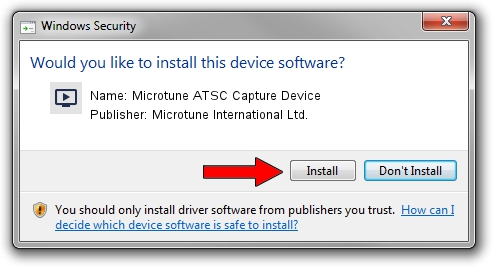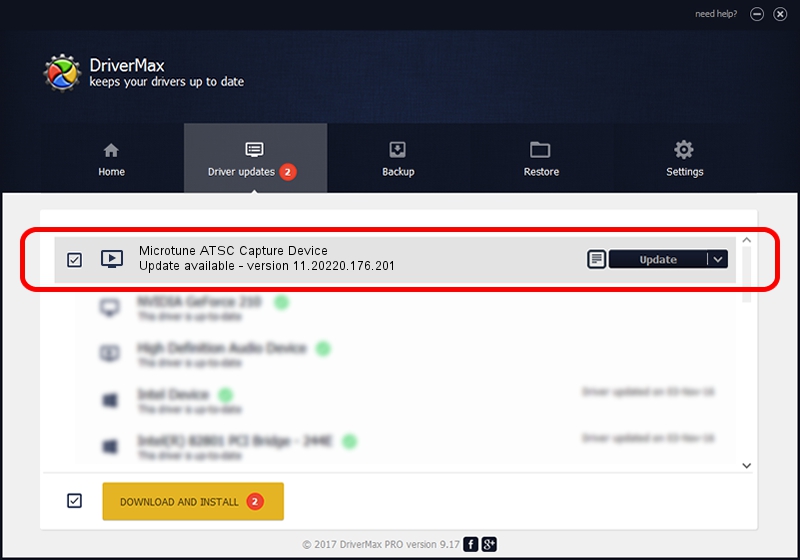Advertising seems to be blocked by your browser.
The ads help us provide this software and web site to you for free.
Please support our project by allowing our site to show ads.
Home /
Manufacturers /
Microtune International Ltd. /
Microtune ATSC Capture Device /
USB/VID_05E1&PID_15B1&MI_03 /
11.20220.176.201 Dec 04, 2009
Microtune International Ltd. Microtune ATSC Capture Device how to download and install the driver
Microtune ATSC Capture Device is a MEDIA device. This Windows driver was developed by Microtune International Ltd.. USB/VID_05E1&PID_15B1&MI_03 is the matching hardware id of this device.
1. How to manually install Microtune International Ltd. Microtune ATSC Capture Device driver
- Download the driver setup file for Microtune International Ltd. Microtune ATSC Capture Device driver from the location below. This download link is for the driver version 11.20220.176.201 dated 2009-12-04.
- Start the driver setup file from a Windows account with the highest privileges (rights). If your User Access Control (UAC) is running then you will have to accept of the driver and run the setup with administrative rights.
- Go through the driver setup wizard, which should be quite straightforward. The driver setup wizard will analyze your PC for compatible devices and will install the driver.
- Shutdown and restart your PC and enjoy the fresh driver, as you can see it was quite smple.
The file size of this driver is 722634 bytes (705.70 KB)
Driver rating 4.4 stars out of 44022 votes.
This driver was released for the following versions of Windows:
- This driver works on Windows 2000 64 bits
- This driver works on Windows Server 2003 64 bits
- This driver works on Windows XP 64 bits
- This driver works on Windows Vista 64 bits
- This driver works on Windows 7 64 bits
- This driver works on Windows 8 64 bits
- This driver works on Windows 8.1 64 bits
- This driver works on Windows 10 64 bits
- This driver works on Windows 11 64 bits
2. How to install Microtune International Ltd. Microtune ATSC Capture Device driver using DriverMax
The most important advantage of using DriverMax is that it will setup the driver for you in just a few seconds and it will keep each driver up to date. How easy can you install a driver using DriverMax? Let's see!
- Start DriverMax and click on the yellow button named ~SCAN FOR DRIVER UPDATES NOW~. Wait for DriverMax to analyze each driver on your PC.
- Take a look at the list of driver updates. Search the list until you find the Microtune International Ltd. Microtune ATSC Capture Device driver. Click the Update button.
- Finished installing the driver!

Jul 7 2016 12:54PM / Written by Dan Armano for DriverMax
follow @danarm