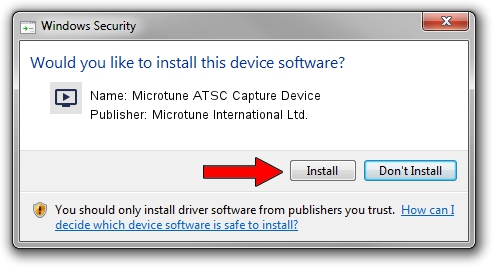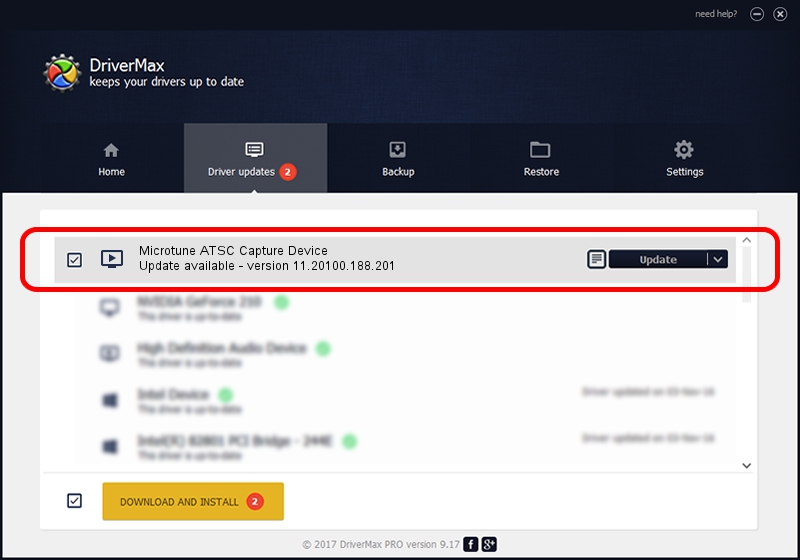Advertising seems to be blocked by your browser.
The ads help us provide this software and web site to you for free.
Please support our project by allowing our site to show ads.
Home /
Manufacturers /
Microtune International Ltd. /
Microtune ATSC Capture Device /
USB/VID_05E1&PID_15B1&MI_03 /
11.20100.188.201 Jan 24, 2011
Microtune International Ltd. Microtune ATSC Capture Device how to download and install the driver
Microtune ATSC Capture Device is a MEDIA device. This driver was developed by Microtune International Ltd.. USB/VID_05E1&PID_15B1&MI_03 is the matching hardware id of this device.
1. Microtune International Ltd. Microtune ATSC Capture Device - install the driver manually
- Download the setup file for Microtune International Ltd. Microtune ATSC Capture Device driver from the link below. This is the download link for the driver version 11.20100.188.201 released on 2011-01-24.
- Run the driver installation file from a Windows account with the highest privileges (rights). If your User Access Control (UAC) is enabled then you will have to accept of the driver and run the setup with administrative rights.
- Go through the driver installation wizard, which should be pretty straightforward. The driver installation wizard will analyze your PC for compatible devices and will install the driver.
- Shutdown and restart your PC and enjoy the fresh driver, it is as simple as that.
Size of this driver: 616950 bytes (602.49 KB)
Driver rating 3.3 stars out of 6761 votes.
This driver was released for the following versions of Windows:
- This driver works on Windows 2000 32 bits
- This driver works on Windows Server 2003 32 bits
- This driver works on Windows XP 32 bits
- This driver works on Windows Vista 32 bits
- This driver works on Windows 7 32 bits
- This driver works on Windows 8 32 bits
- This driver works on Windows 8.1 32 bits
- This driver works on Windows 10 32 bits
- This driver works on Windows 11 32 bits
2. How to use DriverMax to install Microtune International Ltd. Microtune ATSC Capture Device driver
The advantage of using DriverMax is that it will install the driver for you in just a few seconds and it will keep each driver up to date, not just this one. How can you install a driver using DriverMax? Let's take a look!
- Start DriverMax and push on the yellow button that says ~SCAN FOR DRIVER UPDATES NOW~. Wait for DriverMax to analyze each driver on your computer.
- Take a look at the list of detected driver updates. Search the list until you locate the Microtune International Ltd. Microtune ATSC Capture Device driver. Click on Update.
- That's all, the driver is now installed!