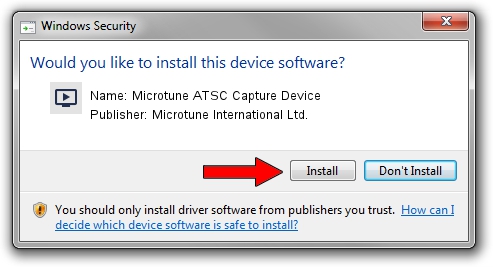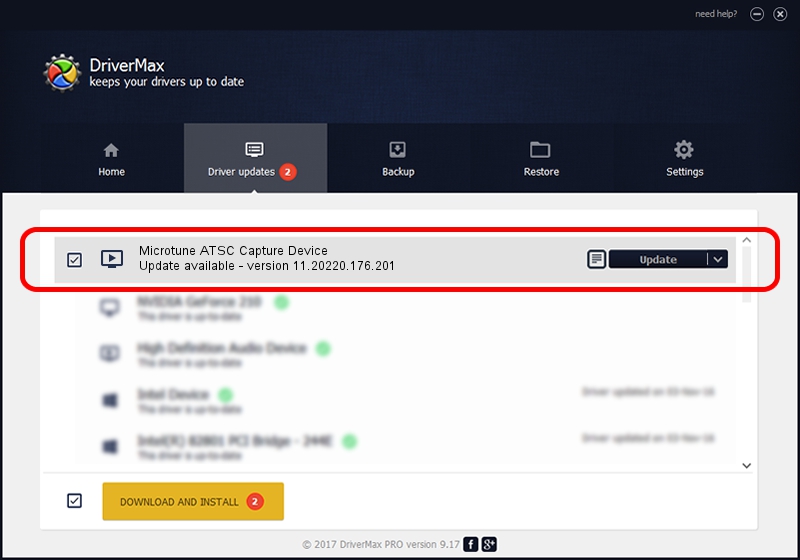Advertising seems to be blocked by your browser.
The ads help us provide this software and web site to you for free.
Please support our project by allowing our site to show ads.
Home /
Manufacturers /
Microtune International Ltd. /
Microtune ATSC Capture Device /
USB/VID_05E1&PID_10B1&MI_03 /
11.20220.176.201 Dec 04, 2009
Microtune International Ltd. Microtune ATSC Capture Device how to download and install the driver
Microtune ATSC Capture Device is a MEDIA device. The Windows version of this driver was developed by Microtune International Ltd.. USB/VID_05E1&PID_10B1&MI_03 is the matching hardware id of this device.
1. How to manually install Microtune International Ltd. Microtune ATSC Capture Device driver
- Download the driver setup file for Microtune International Ltd. Microtune ATSC Capture Device driver from the link below. This download link is for the driver version 11.20220.176.201 dated 2009-12-04.
- Run the driver installation file from a Windows account with administrative rights. If your User Access Control Service (UAC) is started then you will have to accept of the driver and run the setup with administrative rights.
- Go through the driver setup wizard, which should be pretty easy to follow. The driver setup wizard will scan your PC for compatible devices and will install the driver.
- Restart your PC and enjoy the fresh driver, it is as simple as that.
The file size of this driver is 722634 bytes (705.70 KB)
This driver was installed by many users and received an average rating of 4.6 stars out of 44236 votes.
This driver is fully compatible with the following versions of Windows:
- This driver works on Windows 2000 64 bits
- This driver works on Windows Server 2003 64 bits
- This driver works on Windows XP 64 bits
- This driver works on Windows Vista 64 bits
- This driver works on Windows 7 64 bits
- This driver works on Windows 8 64 bits
- This driver works on Windows 8.1 64 bits
- This driver works on Windows 10 64 bits
- This driver works on Windows 11 64 bits
2. Installing the Microtune International Ltd. Microtune ATSC Capture Device driver using DriverMax: the easy way
The most important advantage of using DriverMax is that it will install the driver for you in the easiest possible way and it will keep each driver up to date. How easy can you install a driver with DriverMax? Let's take a look!
- Open DriverMax and push on the yellow button that says ~SCAN FOR DRIVER UPDATES NOW~. Wait for DriverMax to analyze each driver on your PC.
- Take a look at the list of detected driver updates. Search the list until you find the Microtune International Ltd. Microtune ATSC Capture Device driver. Click the Update button.
- That's it, you installed your first driver!

Jul 7 2016 12:54PM / Written by Andreea Kartman for DriverMax
follow @DeeaKartman