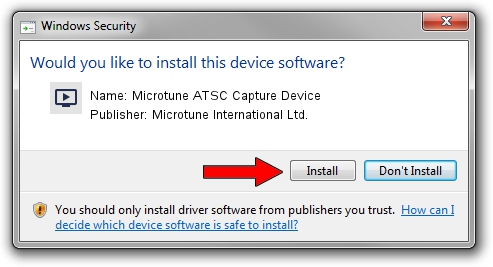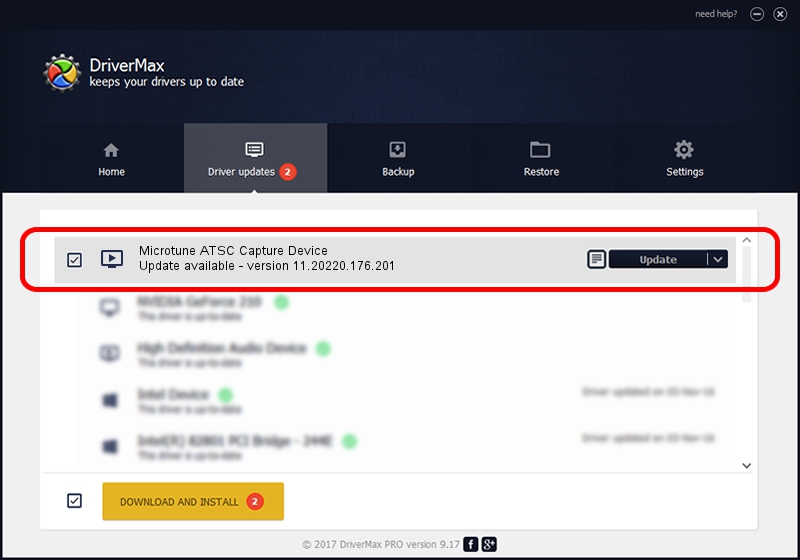Advertising seems to be blocked by your browser.
The ads help us provide this software and web site to you for free.
Please support our project by allowing our site to show ads.
Home /
Manufacturers /
Microtune International Ltd. /
Microtune ATSC Capture Device /
USB/VID_05E1&PID_0400&MI_03 /
11.20220.176.201 Dec 04, 2009
Microtune International Ltd. Microtune ATSC Capture Device how to download and install the driver
Microtune ATSC Capture Device is a MEDIA hardware device. This Windows driver was developed by Microtune International Ltd.. In order to make sure you are downloading the exact right driver the hardware id is USB/VID_05E1&PID_0400&MI_03.
1. Install Microtune International Ltd. Microtune ATSC Capture Device driver manually
- You can download from the link below the driver setup file for the Microtune International Ltd. Microtune ATSC Capture Device driver. The archive contains version 11.20220.176.201 released on 2009-12-04 of the driver.
- Run the driver installer file from a user account with the highest privileges (rights). If your User Access Control (UAC) is enabled please confirm the installation of the driver and run the setup with administrative rights.
- Follow the driver setup wizard, which will guide you; it should be pretty easy to follow. The driver setup wizard will analyze your computer and will install the right driver.
- When the operation finishes shutdown and restart your computer in order to use the updated driver. It is as simple as that to install a Windows driver!
Driver file size: 722634 bytes (705.70 KB)
This driver received an average rating of 4.8 stars out of 97670 votes.
This driver was released for the following versions of Windows:
- This driver works on Windows 2000 64 bits
- This driver works on Windows Server 2003 64 bits
- This driver works on Windows XP 64 bits
- This driver works on Windows Vista 64 bits
- This driver works on Windows 7 64 bits
- This driver works on Windows 8 64 bits
- This driver works on Windows 8.1 64 bits
- This driver works on Windows 10 64 bits
- This driver works on Windows 11 64 bits
2. How to use DriverMax to install Microtune International Ltd. Microtune ATSC Capture Device driver
The advantage of using DriverMax is that it will install the driver for you in just a few seconds and it will keep each driver up to date, not just this one. How can you install a driver using DriverMax? Let's follow a few steps!
- Start DriverMax and press on the yellow button named ~SCAN FOR DRIVER UPDATES NOW~. Wait for DriverMax to analyze each driver on your computer.
- Take a look at the list of driver updates. Scroll the list down until you locate the Microtune International Ltd. Microtune ATSC Capture Device driver. Click on Update.
- Finished installing the driver!

Jul 5 2016 12:24AM / Written by Dan Armano for DriverMax
follow @danarm