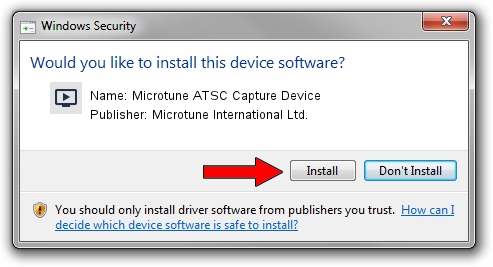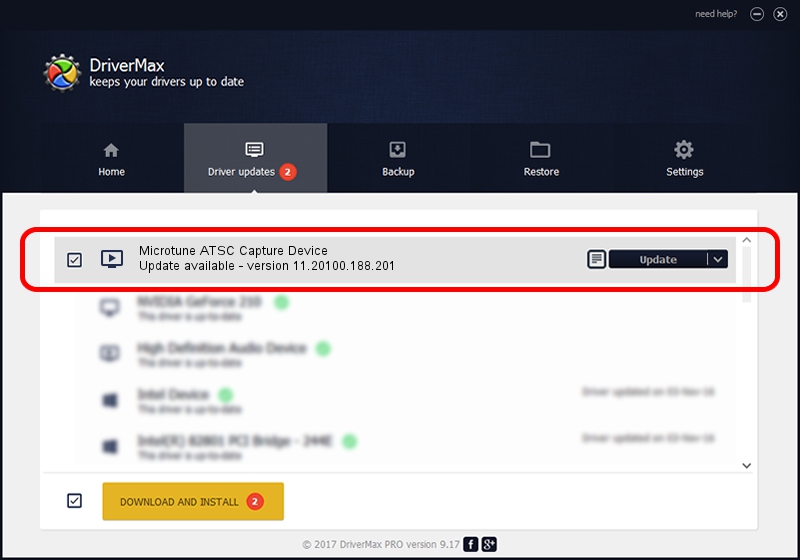Advertising seems to be blocked by your browser.
The ads help us provide this software and web site to you for free.
Please support our project by allowing our site to show ads.
Home /
Manufacturers /
Microtune International Ltd. /
Microtune ATSC Capture Device /
USB/VID_05E1&PID_0111&MI_03 /
11.20100.188.201 Jan 24, 2011
Microtune International Ltd. Microtune ATSC Capture Device how to download and install the driver
Microtune ATSC Capture Device is a MEDIA hardware device. This driver was developed by Microtune International Ltd.. The hardware id of this driver is USB/VID_05E1&PID_0111&MI_03.
1. Microtune International Ltd. Microtune ATSC Capture Device driver - how to install it manually
- Download the setup file for Microtune International Ltd. Microtune ATSC Capture Device driver from the location below. This download link is for the driver version 11.20100.188.201 released on 2011-01-24.
- Run the driver installation file from a Windows account with administrative rights. If your User Access Control (UAC) is started then you will have to confirm the installation of the driver and run the setup with administrative rights.
- Follow the driver installation wizard, which should be quite straightforward. The driver installation wizard will analyze your PC for compatible devices and will install the driver.
- Shutdown and restart your computer and enjoy the updated driver, as you can see it was quite smple.
Download size of the driver: 616950 bytes (602.49 KB)
Driver rating 3.8 stars out of 8429 votes.
This driver was released for the following versions of Windows:
- This driver works on Windows 2000 32 bits
- This driver works on Windows Server 2003 32 bits
- This driver works on Windows XP 32 bits
- This driver works on Windows Vista 32 bits
- This driver works on Windows 7 32 bits
- This driver works on Windows 8 32 bits
- This driver works on Windows 8.1 32 bits
- This driver works on Windows 10 32 bits
- This driver works on Windows 11 32 bits
2. Installing the Microtune International Ltd. Microtune ATSC Capture Device driver using DriverMax: the easy way
The advantage of using DriverMax is that it will install the driver for you in just a few seconds and it will keep each driver up to date, not just this one. How can you install a driver using DriverMax? Let's follow a few steps!
- Open DriverMax and press on the yellow button that says ~SCAN FOR DRIVER UPDATES NOW~. Wait for DriverMax to analyze each driver on your PC.
- Take a look at the list of detected driver updates. Search the list until you find the Microtune International Ltd. Microtune ATSC Capture Device driver. Click the Update button.
- Finished installing the driver!

Jul 25 2016 3:51AM / Written by Dan Armano for DriverMax
follow @danarm