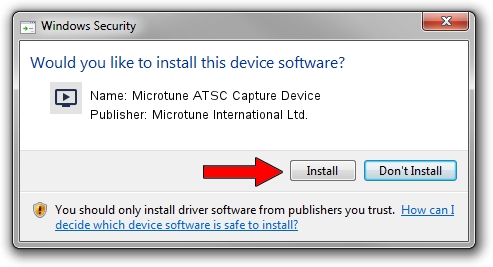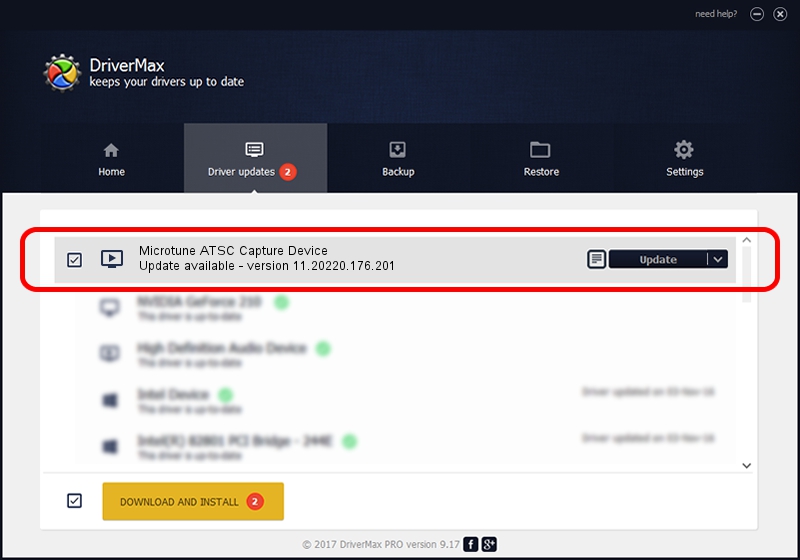Advertising seems to be blocked by your browser.
The ads help us provide this software and web site to you for free.
Please support our project by allowing our site to show ads.
Home /
Manufacturers /
Microtune International Ltd. /
Microtune ATSC Capture Device /
USB/VID_05E1&PID_0040&MI_03 /
11.20220.176.201 Dec 04, 2009
Driver for Microtune International Ltd. Microtune ATSC Capture Device - downloading and installing it
Microtune ATSC Capture Device is a MEDIA hardware device. This Windows driver was developed by Microtune International Ltd.. The hardware id of this driver is USB/VID_05E1&PID_0040&MI_03; this string has to match your hardware.
1. Microtune International Ltd. Microtune ATSC Capture Device - install the driver manually
- Download the driver setup file for Microtune International Ltd. Microtune ATSC Capture Device driver from the link below. This is the download link for the driver version 11.20220.176.201 dated 2009-12-04.
- Run the driver installation file from a Windows account with the highest privileges (rights). If your User Access Control (UAC) is enabled then you will have to accept of the driver and run the setup with administrative rights.
- Follow the driver installation wizard, which should be quite easy to follow. The driver installation wizard will scan your PC for compatible devices and will install the driver.
- Restart your PC and enjoy the updated driver, it is as simple as that.
The file size of this driver is 722634 bytes (705.70 KB)
Driver rating 4.4 stars out of 2601 votes.
This driver will work for the following versions of Windows:
- This driver works on Windows 2000 64 bits
- This driver works on Windows Server 2003 64 bits
- This driver works on Windows XP 64 bits
- This driver works on Windows Vista 64 bits
- This driver works on Windows 7 64 bits
- This driver works on Windows 8 64 bits
- This driver works on Windows 8.1 64 bits
- This driver works on Windows 10 64 bits
- This driver works on Windows 11 64 bits
2. Installing the Microtune International Ltd. Microtune ATSC Capture Device driver using DriverMax: the easy way
The most important advantage of using DriverMax is that it will setup the driver for you in the easiest possible way and it will keep each driver up to date. How easy can you install a driver using DriverMax? Let's follow a few steps!
- Open DriverMax and push on the yellow button that says ~SCAN FOR DRIVER UPDATES NOW~. Wait for DriverMax to analyze each driver on your computer.
- Take a look at the list of available driver updates. Scroll the list down until you find the Microtune International Ltd. Microtune ATSC Capture Device driver. Click on Update.
- That's it, you installed your first driver!