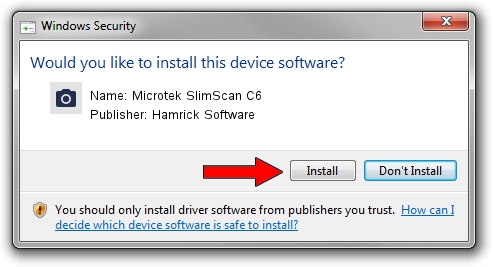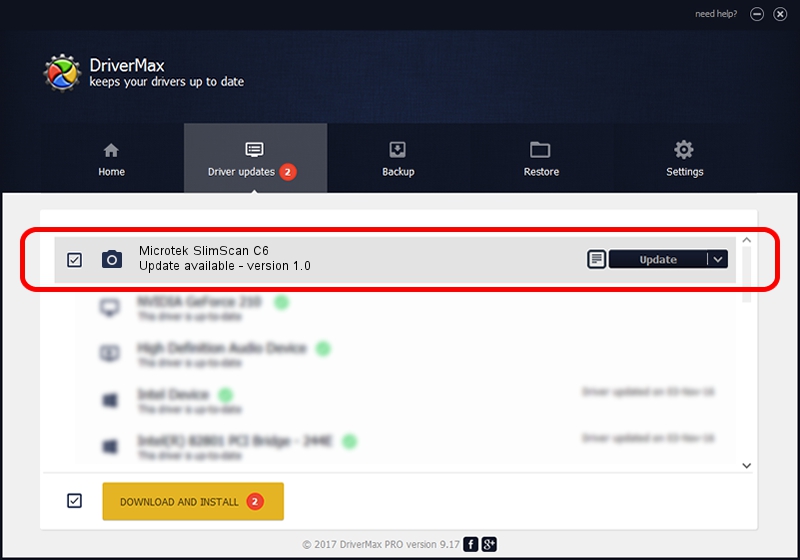Advertising seems to be blocked by your browser.
The ads help us provide this software and web site to you for free.
Please support our project by allowing our site to show ads.
Home /
Manufacturers /
Hamrick Software /
Microtek SlimScan C6 /
SCSI/Scanner________SCANNER_600A4___ /
1.0 Jan 02, 1999
Hamrick Software Microtek SlimScan C6 how to download and install the driver
Microtek SlimScan C6 is a Imaging Devices hardware device. The Windows version of this driver was developed by Hamrick Software. SCSI/Scanner________SCANNER_600A4___ is the matching hardware id of this device.
1. Install Hamrick Software Microtek SlimScan C6 driver manually
- Download the driver setup file for Hamrick Software Microtek SlimScan C6 driver from the location below. This download link is for the driver version 1.0 dated 1999-01-02.
- Start the driver installation file from a Windows account with administrative rights. If your User Access Control (UAC) is enabled then you will have to accept of the driver and run the setup with administrative rights.
- Follow the driver installation wizard, which should be pretty easy to follow. The driver installation wizard will analyze your PC for compatible devices and will install the driver.
- Restart your PC and enjoy the updated driver, it is as simple as that.
File size of the driver: 19296 bytes (18.84 KB)
This driver was rated with an average of 3.2 stars by 11501 users.
This driver will work for the following versions of Windows:
- This driver works on Windows 2000 32 bits
- This driver works on Windows Server 2003 32 bits
- This driver works on Windows XP 32 bits
- This driver works on Windows Vista 32 bits
- This driver works on Windows 7 32 bits
- This driver works on Windows 8 32 bits
- This driver works on Windows 8.1 32 bits
- This driver works on Windows 10 32 bits
- This driver works on Windows 11 32 bits
2. Installing the Hamrick Software Microtek SlimScan C6 driver using DriverMax: the easy way
The most important advantage of using DriverMax is that it will install the driver for you in the easiest possible way and it will keep each driver up to date, not just this one. How can you install a driver using DriverMax? Let's see!
- Open DriverMax and click on the yellow button that says ~SCAN FOR DRIVER UPDATES NOW~. Wait for DriverMax to analyze each driver on your PC.
- Take a look at the list of detected driver updates. Search the list until you find the Hamrick Software Microtek SlimScan C6 driver. Click the Update button.
- That's all, the driver is now installed!

Jul 23 2016 8:12PM / Written by Daniel Statescu for DriverMax
follow @DanielStatescu