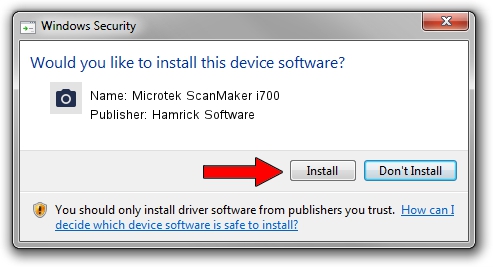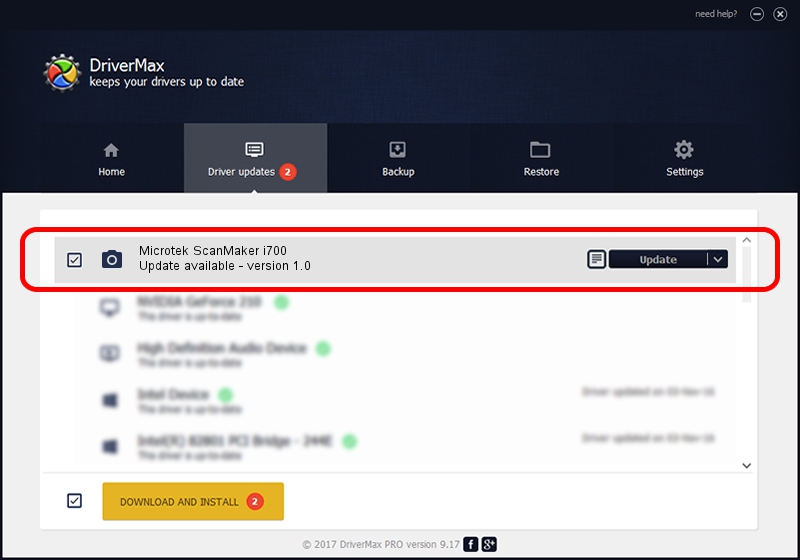Advertising seems to be blocked by your browser.
The ads help us provide this software and web site to you for free.
Please support our project by allowing our site to show ads.
Home /
Manufacturers /
Hamrick Software /
Microtek ScanMaker i700 /
USB/Vid_05da&Pid_2017 /
1.0 Jan 07, 1999
Driver for Hamrick Software Microtek ScanMaker i700 - downloading and installing it
Microtek ScanMaker i700 is a Imaging Devices hardware device. This driver was developed by Hamrick Software. The hardware id of this driver is USB/Vid_05da&Pid_2017.
1. How to manually install Hamrick Software Microtek ScanMaker i700 driver
- Download the driver setup file for Hamrick Software Microtek ScanMaker i700 driver from the link below. This is the download link for the driver version 1.0 released on 1999-01-07.
- Start the driver setup file from a Windows account with the highest privileges (rights). If your User Access Control Service (UAC) is running then you will have to confirm the installation of the driver and run the setup with administrative rights.
- Go through the driver setup wizard, which should be pretty straightforward. The driver setup wizard will scan your PC for compatible devices and will install the driver.
- Shutdown and restart your PC and enjoy the fresh driver, it is as simple as that.
Download size of the driver: 20525 bytes (20.04 KB)
This driver received an average rating of 3.1 stars out of 70280 votes.
This driver will work for the following versions of Windows:
- This driver works on Windows 2000 32 bits
- This driver works on Windows Server 2003 32 bits
- This driver works on Windows XP 32 bits
- This driver works on Windows Vista 32 bits
- This driver works on Windows 7 32 bits
- This driver works on Windows 8 32 bits
- This driver works on Windows 8.1 32 bits
- This driver works on Windows 10 32 bits
- This driver works on Windows 11 32 bits
2. How to use DriverMax to install Hamrick Software Microtek ScanMaker i700 driver
The advantage of using DriverMax is that it will setup the driver for you in the easiest possible way and it will keep each driver up to date. How easy can you install a driver with DriverMax? Let's see!
- Open DriverMax and push on the yellow button named ~SCAN FOR DRIVER UPDATES NOW~. Wait for DriverMax to analyze each driver on your computer.
- Take a look at the list of detected driver updates. Scroll the list down until you locate the Hamrick Software Microtek ScanMaker i700 driver. Click the Update button.
- That's it, you installed your first driver!

Jul 20 2016 1:57PM / Written by Andreea Kartman for DriverMax
follow @DeeaKartman