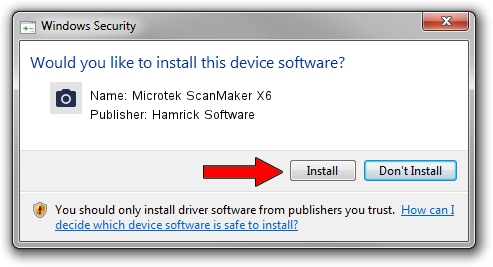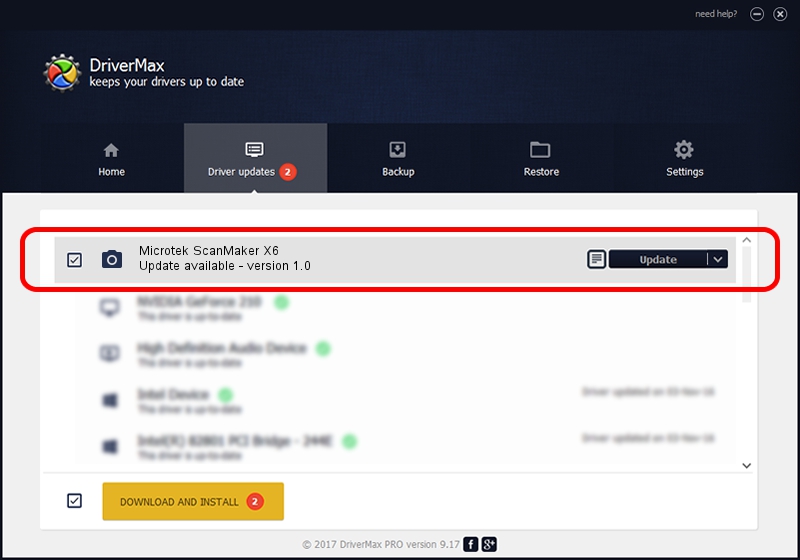Advertising seems to be blocked by your browser.
The ads help us provide this software and web site to you for free.
Please support our project by allowing our site to show ads.
Home /
Manufacturers /
Hamrick Software /
Microtek ScanMaker X6 /
SCSI/Scanner________SCANNER_636A4___ /
1.0 Jan 04, 1999
Driver for Hamrick Software Microtek ScanMaker X6 - downloading and installing it
Microtek ScanMaker X6 is a Imaging Devices device. The Windows version of this driver was developed by Hamrick Software. The hardware id of this driver is SCSI/Scanner________SCANNER_636A4___; this string has to match your hardware.
1. Hamrick Software Microtek ScanMaker X6 - install the driver manually
- Download the setup file for Hamrick Software Microtek ScanMaker X6 driver from the link below. This is the download link for the driver version 1.0 released on 1999-01-04.
- Run the driver installation file from a Windows account with administrative rights. If your User Access Control Service (UAC) is enabled then you will have to confirm the installation of the driver and run the setup with administrative rights.
- Go through the driver setup wizard, which should be pretty straightforward. The driver setup wizard will analyze your PC for compatible devices and will install the driver.
- Restart your PC and enjoy the updated driver, as you can see it was quite smple.
Size of this driver: 20285 bytes (19.81 KB)
This driver was installed by many users and received an average rating of 3.5 stars out of 94860 votes.
This driver is compatible with the following versions of Windows:
- This driver works on Windows 2000 32 bits
- This driver works on Windows Server 2003 32 bits
- This driver works on Windows XP 32 bits
- This driver works on Windows Vista 32 bits
- This driver works on Windows 7 32 bits
- This driver works on Windows 8 32 bits
- This driver works on Windows 8.1 32 bits
- This driver works on Windows 10 32 bits
- This driver works on Windows 11 32 bits
2. How to install Hamrick Software Microtek ScanMaker X6 driver using DriverMax
The advantage of using DriverMax is that it will install the driver for you in just a few seconds and it will keep each driver up to date. How can you install a driver using DriverMax? Let's take a look!
- Start DriverMax and push on the yellow button that says ~SCAN FOR DRIVER UPDATES NOW~. Wait for DriverMax to analyze each driver on your computer.
- Take a look at the list of driver updates. Search the list until you locate the Hamrick Software Microtek ScanMaker X6 driver. Click on Update.
- That's all, the driver is now installed!

Aug 2 2016 8:18PM / Written by Daniel Statescu for DriverMax
follow @DanielStatescu