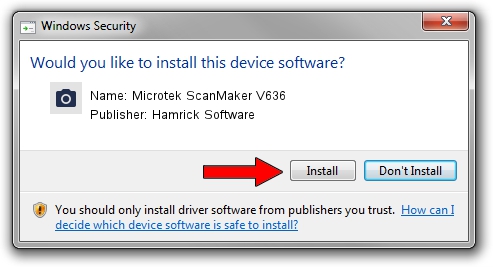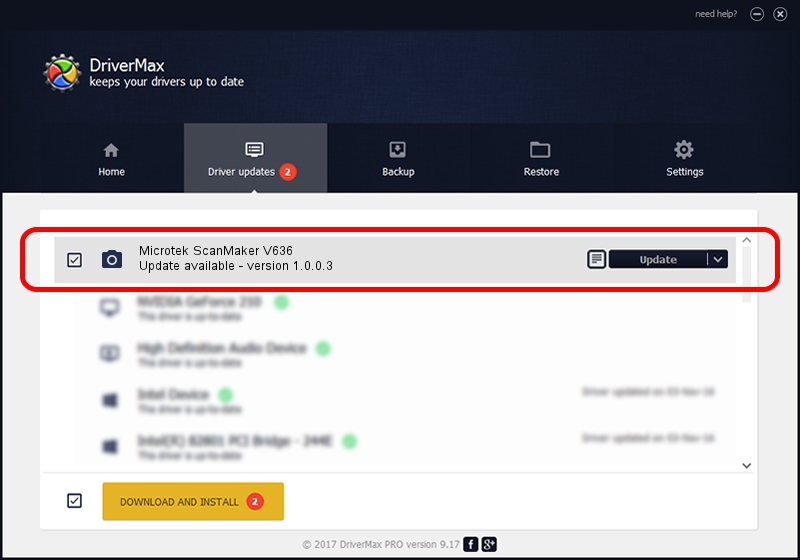Advertising seems to be blocked by your browser.
The ads help us provide this software and web site to you for free.
Please support our project by allowing our site to show ads.
Home /
Manufacturers /
Hamrick Software /
Microtek ScanMaker V636 /
SCSI/Scanner________SCANMAKER_V636__ /
1.0.0.3 Aug 21, 2006
Hamrick Software Microtek ScanMaker V636 - two ways of downloading and installing the driver
Microtek ScanMaker V636 is a Imaging Devices hardware device. This driver was developed by Hamrick Software. SCSI/Scanner________SCANMAKER_V636__ is the matching hardware id of this device.
1. How to manually install Hamrick Software Microtek ScanMaker V636 driver
- You can download from the link below the driver installer file for the Hamrick Software Microtek ScanMaker V636 driver. The archive contains version 1.0.0.3 released on 2006-08-21 of the driver.
- Run the driver installer file from a user account with administrative rights. If your User Access Control Service (UAC) is started please confirm the installation of the driver and run the setup with administrative rights.
- Follow the driver setup wizard, which will guide you; it should be quite easy to follow. The driver setup wizard will analyze your PC and will install the right driver.
- When the operation finishes restart your PC in order to use the updated driver. It is as simple as that to install a Windows driver!
Driver rating 3.7 stars out of 29825 votes.
2. How to install Hamrick Software Microtek ScanMaker V636 driver using DriverMax
The most important advantage of using DriverMax is that it will setup the driver for you in just a few seconds and it will keep each driver up to date. How easy can you install a driver with DriverMax? Let's see!
- Open DriverMax and press on the yellow button that says ~SCAN FOR DRIVER UPDATES NOW~. Wait for DriverMax to scan and analyze each driver on your PC.
- Take a look at the list of driver updates. Scroll the list down until you locate the Hamrick Software Microtek ScanMaker V636 driver. Click the Update button.
- Finished installing the driver!

Jul 31 2016 2:44PM / Written by Daniel Statescu for DriverMax
follow @DanielStatescu