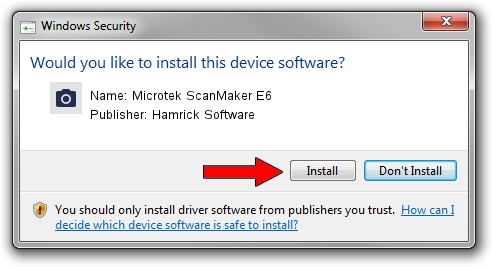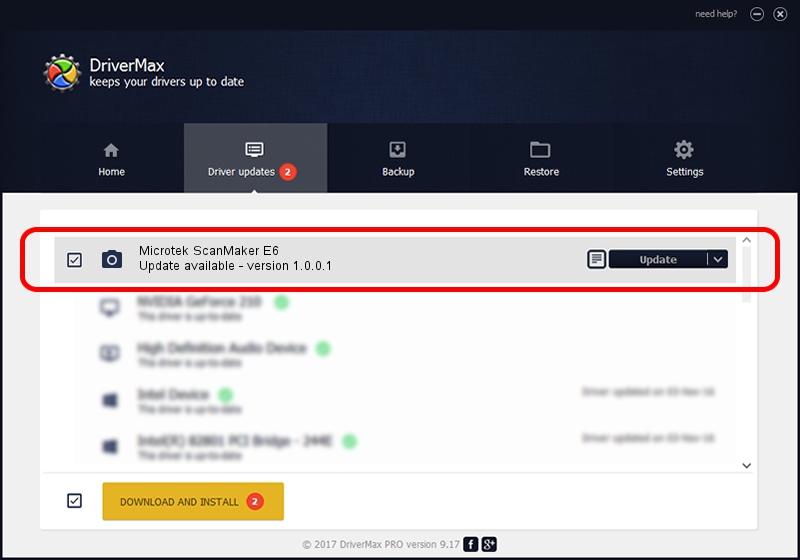Advertising seems to be blocked by your browser.
The ads help us provide this software and web site to you for free.
Please support our project by allowing our site to show ads.
Home /
Manufacturers /
Hamrick Software /
Microtek ScanMaker E6 /
SCSI/ScannerMICROTEKSCANMAKER_E6____ /
1.0.0.1 Apr 22, 2009
Hamrick Software Microtek ScanMaker E6 how to download and install the driver
Microtek ScanMaker E6 is a Imaging Devices hardware device. This driver was developed by Hamrick Software. In order to make sure you are downloading the exact right driver the hardware id is SCSI/ScannerMICROTEKSCANMAKER_E6____.
1. Hamrick Software Microtek ScanMaker E6 driver - how to install it manually
- Download the driver setup file for Hamrick Software Microtek ScanMaker E6 driver from the link below. This download link is for the driver version 1.0.0.1 released on 2009-04-22.
- Start the driver installation file from a Windows account with the highest privileges (rights). If your User Access Control Service (UAC) is running then you will have to confirm the installation of the driver and run the setup with administrative rights.
- Follow the driver installation wizard, which should be pretty easy to follow. The driver installation wizard will analyze your PC for compatible devices and will install the driver.
- Restart your computer and enjoy the fresh driver, as you can see it was quite smple.
This driver was rated with an average of 3.4 stars by 52092 users.
2. Using DriverMax to install Hamrick Software Microtek ScanMaker E6 driver
The advantage of using DriverMax is that it will setup the driver for you in just a few seconds and it will keep each driver up to date, not just this one. How can you install a driver with DriverMax? Let's follow a few steps!
- Open DriverMax and push on the yellow button that says ~SCAN FOR DRIVER UPDATES NOW~. Wait for DriverMax to analyze each driver on your PC.
- Take a look at the list of available driver updates. Scroll the list down until you find the Hamrick Software Microtek ScanMaker E6 driver. Click the Update button.
- Finished installing the driver!

Jul 11 2016 11:52AM / Written by Dan Armano for DriverMax
follow @danarm