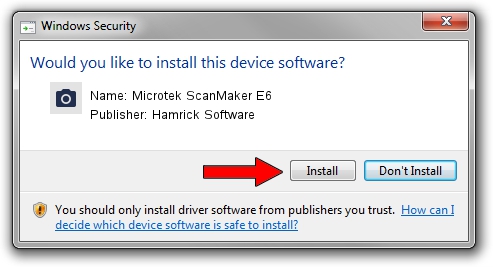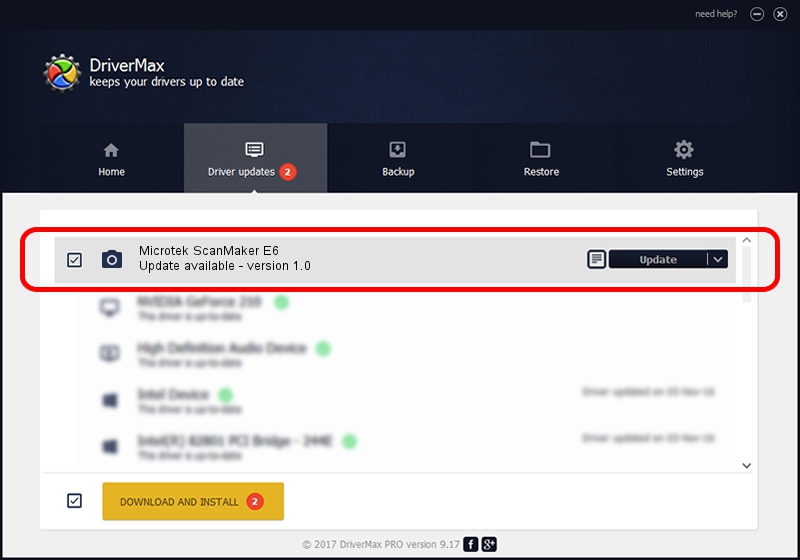Advertising seems to be blocked by your browser.
The ads help us provide this software and web site to you for free.
Please support our project by allowing our site to show ads.
Home /
Manufacturers /
Hamrick Software /
Microtek ScanMaker E6 /
SCSI/ScannerMICROTEKSCANMAKER_E6____ /
1.0 Jan 04, 1999
Hamrick Software Microtek ScanMaker E6 - two ways of downloading and installing the driver
Microtek ScanMaker E6 is a Imaging Devices device. The Windows version of this driver was developed by Hamrick Software. SCSI/ScannerMICROTEKSCANMAKER_E6____ is the matching hardware id of this device.
1. How to manually install Hamrick Software Microtek ScanMaker E6 driver
- You can download from the link below the driver setup file for the Hamrick Software Microtek ScanMaker E6 driver. The archive contains version 1.0 released on 1999-01-04 of the driver.
- Run the driver installer file from a user account with the highest privileges (rights). If your User Access Control Service (UAC) is started please confirm the installation of the driver and run the setup with administrative rights.
- Go through the driver setup wizard, which will guide you; it should be quite easy to follow. The driver setup wizard will scan your computer and will install the right driver.
- When the operation finishes shutdown and restart your computer in order to use the updated driver. It is as simple as that to install a Windows driver!
Size of this driver: 20285 bytes (19.81 KB)
Driver rating 3.3 stars out of 97021 votes.
This driver is compatible with the following versions of Windows:
- This driver works on Windows 2000 32 bits
- This driver works on Windows Server 2003 32 bits
- This driver works on Windows XP 32 bits
- This driver works on Windows Vista 32 bits
- This driver works on Windows 7 32 bits
- This driver works on Windows 8 32 bits
- This driver works on Windows 8.1 32 bits
- This driver works on Windows 10 32 bits
- This driver works on Windows 11 32 bits
2. Using DriverMax to install Hamrick Software Microtek ScanMaker E6 driver
The most important advantage of using DriverMax is that it will setup the driver for you in the easiest possible way and it will keep each driver up to date. How can you install a driver using DriverMax? Let's see!
- Open DriverMax and click on the yellow button named ~SCAN FOR DRIVER UPDATES NOW~. Wait for DriverMax to analyze each driver on your computer.
- Take a look at the list of available driver updates. Scroll the list down until you find the Hamrick Software Microtek ScanMaker E6 driver. Click the Update button.
- That's it, you installed your first driver!

Jul 22 2016 10:37AM / Written by Daniel Statescu for DriverMax
follow @DanielStatescu