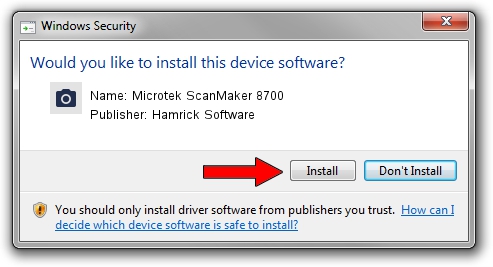Advertising seems to be blocked by your browser.
The ads help us provide this software and web site to you for free.
Please support our project by allowing our site to show ads.
Home /
Manufacturers /
Hamrick Software /
Microtek ScanMaker 8700 /
USB/Vid_05da&Pid_20b1 /
1.0 Jan 04, 1999
Driver for Hamrick Software Microtek ScanMaker 8700 - downloading and installing it
Microtek ScanMaker 8700 is a Imaging Devices device. The Windows version of this driver was developed by Hamrick Software. The hardware id of this driver is USB/Vid_05da&Pid_20b1; this string has to match your hardware.
1. Hamrick Software Microtek ScanMaker 8700 driver - how to install it manually
- Download the driver setup file for Hamrick Software Microtek ScanMaker 8700 driver from the link below. This download link is for the driver version 1.0 released on 1999-01-04.
- Start the driver setup file from a Windows account with the highest privileges (rights). If your UAC (User Access Control) is started then you will have to confirm the installation of the driver and run the setup with administrative rights.
- Follow the driver setup wizard, which should be quite straightforward. The driver setup wizard will analyze your PC for compatible devices and will install the driver.
- Shutdown and restart your computer and enjoy the new driver, it is as simple as that.
Size of this driver: 20285 bytes (19.81 KB)
This driver received an average rating of 3.6 stars out of 70292 votes.
This driver is fully compatible with the following versions of Windows:
- This driver works on Windows 2000 32 bits
- This driver works on Windows Server 2003 32 bits
- This driver works on Windows XP 32 bits
- This driver works on Windows Vista 32 bits
- This driver works on Windows 7 32 bits
- This driver works on Windows 8 32 bits
- This driver works on Windows 8.1 32 bits
- This driver works on Windows 10 32 bits
- This driver works on Windows 11 32 bits
2. The easy way: using DriverMax to install Hamrick Software Microtek ScanMaker 8700 driver
The most important advantage of using DriverMax is that it will setup the driver for you in the easiest possible way and it will keep each driver up to date, not just this one. How can you install a driver with DriverMax? Let's see!
- Open DriverMax and click on the yellow button that says ~SCAN FOR DRIVER UPDATES NOW~. Wait for DriverMax to analyze each driver on your PC.
- Take a look at the list of detected driver updates. Scroll the list down until you locate the Hamrick Software Microtek ScanMaker 8700 driver. Click on Update.
- Finished installing the driver!

Aug 12 2016 12:33PM / Written by Daniel Statescu for DriverMax
follow @DanielStatescu