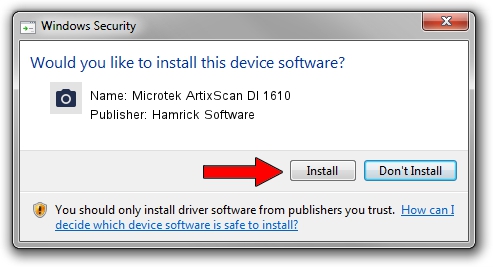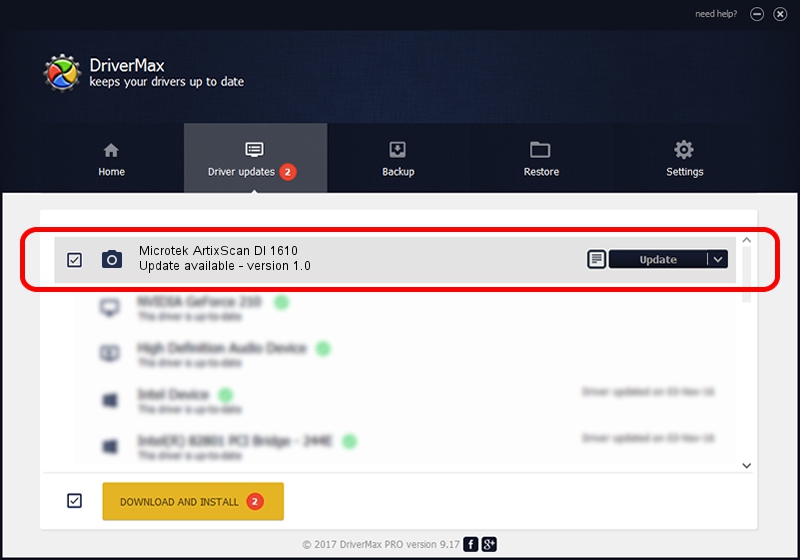Advertising seems to be blocked by your browser.
The ads help us provide this software and web site to you for free.
Please support our project by allowing our site to show ads.
Home /
Manufacturers /
Hamrick Software /
Microtek ArtixScan DI 1610 /
USB/Vid_05da&Pid_201d /
1.0 Jan 02, 1999
Hamrick Software Microtek ArtixScan DI 1610 - two ways of downloading and installing the driver
Microtek ArtixScan DI 1610 is a Imaging Devices hardware device. This driver was developed by Hamrick Software. USB/Vid_05da&Pid_201d is the matching hardware id of this device.
1. Install Hamrick Software Microtek ArtixScan DI 1610 driver manually
- Download the driver setup file for Hamrick Software Microtek ArtixScan DI 1610 driver from the link below. This download link is for the driver version 1.0 dated 1999-01-02.
- Run the driver setup file from a Windows account with the highest privileges (rights). If your User Access Control Service (UAC) is started then you will have to accept of the driver and run the setup with administrative rights.
- Go through the driver setup wizard, which should be pretty easy to follow. The driver setup wizard will scan your PC for compatible devices and will install the driver.
- Shutdown and restart your PC and enjoy the updated driver, it is as simple as that.
Download size of the driver: 19296 bytes (18.84 KB)
This driver received an average rating of 3.1 stars out of 93277 votes.
This driver was released for the following versions of Windows:
- This driver works on Windows 2000 32 bits
- This driver works on Windows Server 2003 32 bits
- This driver works on Windows XP 32 bits
- This driver works on Windows Vista 32 bits
- This driver works on Windows 7 32 bits
- This driver works on Windows 8 32 bits
- This driver works on Windows 8.1 32 bits
- This driver works on Windows 10 32 bits
- This driver works on Windows 11 32 bits
2. How to use DriverMax to install Hamrick Software Microtek ArtixScan DI 1610 driver
The most important advantage of using DriverMax is that it will install the driver for you in the easiest possible way and it will keep each driver up to date, not just this one. How can you install a driver using DriverMax? Let's take a look!
- Start DriverMax and press on the yellow button named ~SCAN FOR DRIVER UPDATES NOW~. Wait for DriverMax to analyze each driver on your PC.
- Take a look at the list of available driver updates. Scroll the list down until you find the Hamrick Software Microtek ArtixScan DI 1610 driver. Click the Update button.
- Finished installing the driver!

Jul 16 2016 7:05PM / Written by Daniel Statescu for DriverMax
follow @DanielStatescu