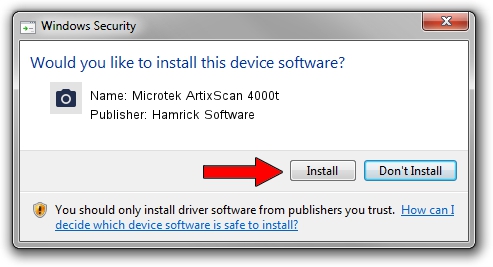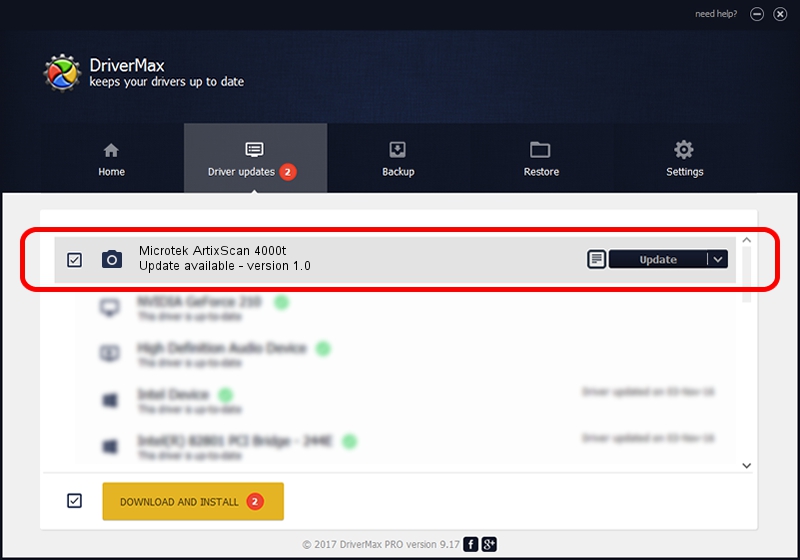Advertising seems to be blocked by your browser.
The ads help us provide this software and web site to you for free.
Please support our project by allowing our site to show ads.
Home /
Manufacturers /
Hamrick Software /
Microtek ArtixScan 4000t /
SCSI/Scanner________ARTIXSCAN_4000T_ /
1.0 Jan 04, 1999
Hamrick Software Microtek ArtixScan 4000t driver download and installation
Microtek ArtixScan 4000t is a Imaging Devices hardware device. This Windows driver was developed by Hamrick Software. SCSI/Scanner________ARTIXSCAN_4000T_ is the matching hardware id of this device.
1. Manually install Hamrick Software Microtek ArtixScan 4000t driver
- You can download from the link below the driver setup file for the Hamrick Software Microtek ArtixScan 4000t driver. The archive contains version 1.0 released on 1999-01-04 of the driver.
- Run the driver installer file from a user account with administrative rights. If your User Access Control Service (UAC) is running please accept of the driver and run the setup with administrative rights.
- Follow the driver setup wizard, which will guide you; it should be quite easy to follow. The driver setup wizard will analyze your computer and will install the right driver.
- When the operation finishes restart your computer in order to use the updated driver. It is as simple as that to install a Windows driver!
File size of the driver: 20285 bytes (19.81 KB)
Driver rating 3.9 stars out of 89909 votes.
This driver is fully compatible with the following versions of Windows:
- This driver works on Windows 2000 32 bits
- This driver works on Windows Server 2003 32 bits
- This driver works on Windows XP 32 bits
- This driver works on Windows Vista 32 bits
- This driver works on Windows 7 32 bits
- This driver works on Windows 8 32 bits
- This driver works on Windows 8.1 32 bits
- This driver works on Windows 10 32 bits
- This driver works on Windows 11 32 bits
2. How to install Hamrick Software Microtek ArtixScan 4000t driver using DriverMax
The advantage of using DriverMax is that it will setup the driver for you in the easiest possible way and it will keep each driver up to date. How can you install a driver with DriverMax? Let's follow a few steps!
- Start DriverMax and push on the yellow button named ~SCAN FOR DRIVER UPDATES NOW~. Wait for DriverMax to scan and analyze each driver on your computer.
- Take a look at the list of available driver updates. Search the list until you locate the Hamrick Software Microtek ArtixScan 4000t driver. Click the Update button.
- That's all, the driver is now installed!

Jul 28 2016 10:22PM / Written by Dan Armano for DriverMax
follow @danarm