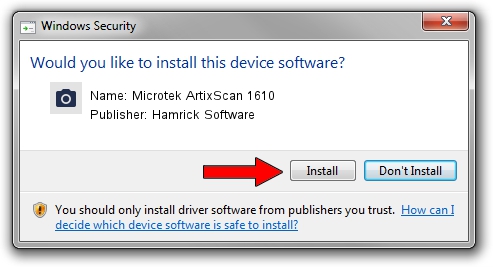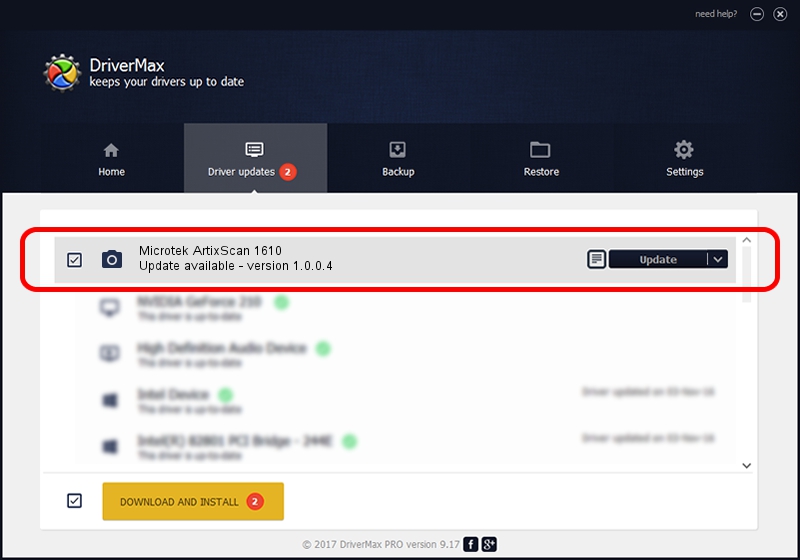Advertising seems to be blocked by your browser.
The ads help us provide this software and web site to you for free.
Please support our project by allowing our site to show ads.
Home /
Manufacturers /
Hamrick Software /
Microtek ArtixScan 1610 /
SCSI/ScannerMICROTEKARTIXSCAN_DI1610 /
1.0.0.4 Aug 21, 2006
Download and install Hamrick Software Microtek ArtixScan 1610 driver
Microtek ArtixScan 1610 is a Imaging Devices device. This Windows driver was developed by Hamrick Software. SCSI/ScannerMICROTEKARTIXSCAN_DI1610 is the matching hardware id of this device.
1. How to manually install Hamrick Software Microtek ArtixScan 1610 driver
- Download the setup file for Hamrick Software Microtek ArtixScan 1610 driver from the link below. This is the download link for the driver version 1.0.0.4 released on 2006-08-21.
- Run the driver setup file from a Windows account with the highest privileges (rights). If your User Access Control Service (UAC) is enabled then you will have to accept of the driver and run the setup with administrative rights.
- Follow the driver setup wizard, which should be quite easy to follow. The driver setup wizard will analyze your PC for compatible devices and will install the driver.
- Shutdown and restart your computer and enjoy the fresh driver, it is as simple as that.
Download size of the driver: 38626 bytes (37.72 KB)
This driver received an average rating of 4.5 stars out of 50530 votes.
This driver will work for the following versions of Windows:
- This driver works on Windows 2000 32 bits
- This driver works on Windows 2000 64 bits
- This driver works on Windows Server 2003 32 bits
- This driver works on Windows Server 2003 64 bits
- This driver works on Windows XP 32 bits
- This driver works on Windows XP 64 bits
- This driver works on Windows Vista 32 bits
- This driver works on Windows Vista 64 bits
- This driver works on Windows 7 32 bits
- This driver works on Windows 7 64 bits
- This driver works on Windows 8 32 bits
- This driver works on Windows 8 64 bits
- This driver works on Windows 8.1 32 bits
- This driver works on Windows 8.1 64 bits
- This driver works on Windows 10 32 bits
- This driver works on Windows 10 64 bits
- This driver works on Windows 11 32 bits
- This driver works on Windows 11 64 bits
2. How to install Hamrick Software Microtek ArtixScan 1610 driver using DriverMax
The advantage of using DriverMax is that it will setup the driver for you in the easiest possible way and it will keep each driver up to date. How easy can you install a driver using DriverMax? Let's take a look!
- Open DriverMax and click on the yellow button named ~SCAN FOR DRIVER UPDATES NOW~. Wait for DriverMax to analyze each driver on your computer.
- Take a look at the list of detected driver updates. Search the list until you find the Hamrick Software Microtek ArtixScan 1610 driver. Click the Update button.
- That's it, you installed your first driver!

Jul 20 2016 12:05PM / Written by Dan Armano for DriverMax
follow @danarm