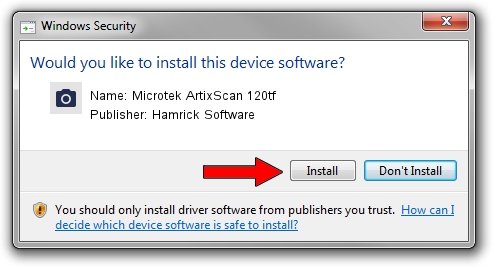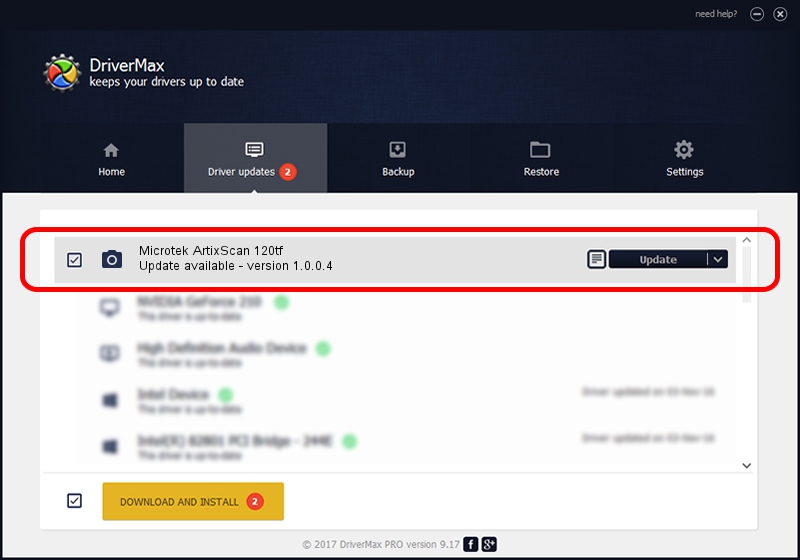Advertising seems to be blocked by your browser.
The ads help us provide this software and web site to you for free.
Please support our project by allowing our site to show ads.
Home /
Manufacturers /
Hamrick Software /
Microtek ArtixScan 120tf /
SCSI/ScannerARTIX___ARTIXSCAN_120TF_ /
1.0.0.4 Aug 21, 2006
Driver for Hamrick Software Microtek ArtixScan 120tf - downloading and installing it
Microtek ArtixScan 120tf is a Imaging Devices device. This driver was developed by Hamrick Software. The hardware id of this driver is SCSI/ScannerARTIX___ARTIXSCAN_120TF_; this string has to match your hardware.
1. Manually install Hamrick Software Microtek ArtixScan 120tf driver
- You can download from the link below the driver installer file for the Hamrick Software Microtek ArtixScan 120tf driver. The archive contains version 1.0.0.4 released on 2006-08-21 of the driver.
- Run the driver installer file from a user account with administrative rights. If your User Access Control Service (UAC) is enabled please confirm the installation of the driver and run the setup with administrative rights.
- Go through the driver setup wizard, which will guide you; it should be pretty easy to follow. The driver setup wizard will scan your PC and will install the right driver.
- When the operation finishes restart your computer in order to use the updated driver. It is as simple as that to install a Windows driver!
File size of the driver: 38626 bytes (37.72 KB)
This driver received an average rating of 4.2 stars out of 50430 votes.
This driver was released for the following versions of Windows:
- This driver works on Windows 2000 32 bits
- This driver works on Windows 2000 64 bits
- This driver works on Windows Server 2003 32 bits
- This driver works on Windows Server 2003 64 bits
- This driver works on Windows XP 32 bits
- This driver works on Windows XP 64 bits
- This driver works on Windows Vista 32 bits
- This driver works on Windows Vista 64 bits
- This driver works on Windows 7 32 bits
- This driver works on Windows 7 64 bits
- This driver works on Windows 8 32 bits
- This driver works on Windows 8 64 bits
- This driver works on Windows 8.1 32 bits
- This driver works on Windows 8.1 64 bits
- This driver works on Windows 10 32 bits
- This driver works on Windows 10 64 bits
- This driver works on Windows 11 32 bits
- This driver works on Windows 11 64 bits
2. How to install Hamrick Software Microtek ArtixScan 120tf driver using DriverMax
The most important advantage of using DriverMax is that it will setup the driver for you in just a few seconds and it will keep each driver up to date, not just this one. How can you install a driver with DriverMax? Let's follow a few steps!
- Open DriverMax and click on the yellow button named ~SCAN FOR DRIVER UPDATES NOW~. Wait for DriverMax to analyze each driver on your PC.
- Take a look at the list of driver updates. Scroll the list down until you locate the Hamrick Software Microtek ArtixScan 120tf driver. Click the Update button.
- Finished installing the driver!