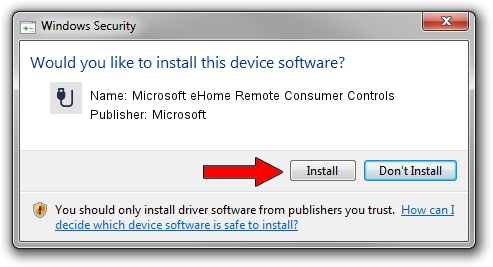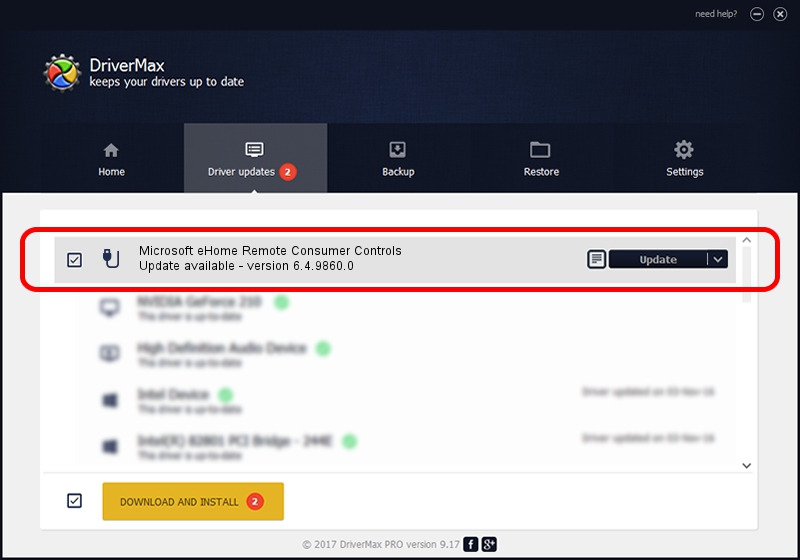Advertising seems to be blocked by your browser.
The ads help us provide this software and web site to you for free.
Please support our project by allowing our site to show ads.
Home /
Manufacturers /
Microsoft /
Microsoft eHome Remote Consumer Controls /
HID/VID_045E&PID_006D&COL02 /
6.4.9860.0 Jun 21, 2006
Microsoft Microsoft eHome Remote Consumer Controls - two ways of downloading and installing the driver
Microsoft eHome Remote Consumer Controls is a USB human interface device class hardware device. The Windows version of this driver was developed by Microsoft. HID/VID_045E&PID_006D&COL02 is the matching hardware id of this device.
1. Manually install Microsoft Microsoft eHome Remote Consumer Controls driver
- Download the driver setup file for Microsoft Microsoft eHome Remote Consumer Controls driver from the location below. This download link is for the driver version 6.4.9860.0 released on 2006-06-21.
- Run the driver installation file from a Windows account with the highest privileges (rights). If your UAC (User Access Control) is started then you will have to confirm the installation of the driver and run the setup with administrative rights.
- Follow the driver installation wizard, which should be quite easy to follow. The driver installation wizard will scan your PC for compatible devices and will install the driver.
- Restart your PC and enjoy the updated driver, it is as simple as that.
Download size of the driver: 3010 bytes (2.94 KB)
This driver was rated with an average of 3.4 stars by 63485 users.
This driver is fully compatible with the following versions of Windows:
- This driver works on Windows 2000 32 bits
- This driver works on Windows Server 2003 32 bits
- This driver works on Windows XP 32 bits
- This driver works on Windows Vista 32 bits
- This driver works on Windows 7 32 bits
- This driver works on Windows 8 32 bits
- This driver works on Windows 8.1 32 bits
- This driver works on Windows 10 32 bits
- This driver works on Windows 11 32 bits
2. How to install Microsoft Microsoft eHome Remote Consumer Controls driver using DriverMax
The most important advantage of using DriverMax is that it will setup the driver for you in just a few seconds and it will keep each driver up to date, not just this one. How can you install a driver using DriverMax? Let's take a look!
- Open DriverMax and press on the yellow button named ~SCAN FOR DRIVER UPDATES NOW~. Wait for DriverMax to scan and analyze each driver on your PC.
- Take a look at the list of driver updates. Search the list until you locate the Microsoft Microsoft eHome Remote Consumer Controls driver. Click the Update button.
- That's it, you installed your first driver!

Mar 27 2024 8:36AM / Written by Dan Armano for DriverMax
follow @danarm