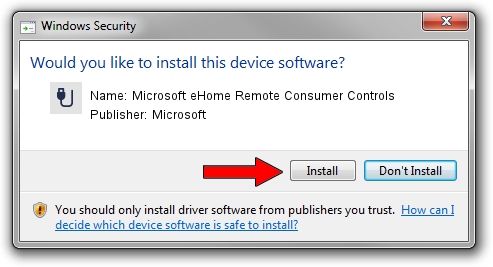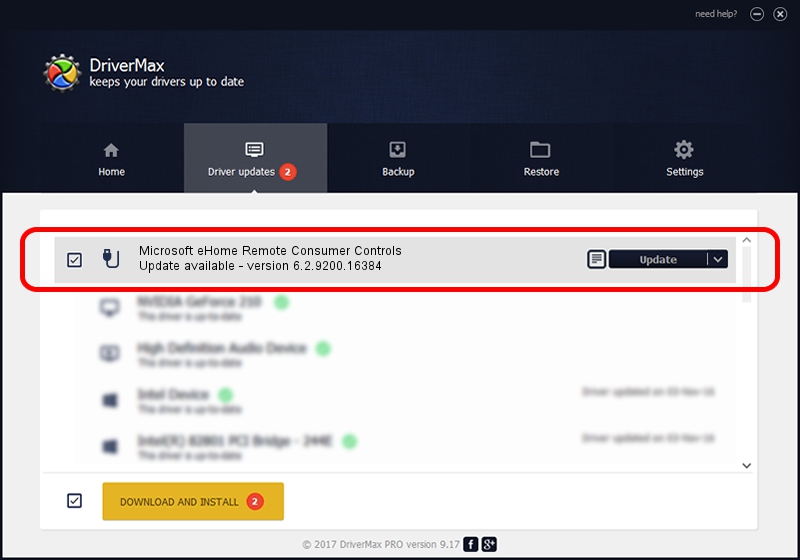Advertising seems to be blocked by your browser.
The ads help us provide this software and web site to you for free.
Please support our project by allowing our site to show ads.
Home /
Manufacturers /
Microsoft /
Microsoft eHome Remote Consumer Controls /
HID/VID_045E&PID_006D&COL02 /
6.2.9200.16384 Jun 21, 2006
Driver for Microsoft Microsoft eHome Remote Consumer Controls - downloading and installing it
Microsoft eHome Remote Consumer Controls is a USB human interface device class device. This Windows driver was developed by Microsoft. The hardware id of this driver is HID/VID_045E&PID_006D&COL02; this string has to match your hardware.
1. How to manually install Microsoft Microsoft eHome Remote Consumer Controls driver
- Download the setup file for Microsoft Microsoft eHome Remote Consumer Controls driver from the link below. This is the download link for the driver version 6.2.9200.16384 dated 2006-06-21.
- Run the driver installation file from a Windows account with the highest privileges (rights). If your User Access Control (UAC) is running then you will have to confirm the installation of the driver and run the setup with administrative rights.
- Follow the driver setup wizard, which should be pretty easy to follow. The driver setup wizard will scan your PC for compatible devices and will install the driver.
- Restart your computer and enjoy the updated driver, as you can see it was quite smple.
This driver was rated with an average of 4 stars by 29435 users.
2. How to use DriverMax to install Microsoft Microsoft eHome Remote Consumer Controls driver
The advantage of using DriverMax is that it will install the driver for you in just a few seconds and it will keep each driver up to date. How can you install a driver using DriverMax? Let's follow a few steps!
- Open DriverMax and press on the yellow button named ~SCAN FOR DRIVER UPDATES NOW~. Wait for DriverMax to analyze each driver on your computer.
- Take a look at the list of driver updates. Scroll the list down until you locate the Microsoft Microsoft eHome Remote Consumer Controls driver. Click the Update button.
- That's it, you installed your first driver!

Jul 7 2016 7:20PM / Written by Andreea Kartman for DriverMax
follow @DeeaKartman